Introduction
Introduction to the Payroll area
Payslips Overview
When entering the Payroll area using the “Payslips & Periods” link, KashFlow Payroll will show you:
- The current pay period
- All current employees who can be paid in this period
- Key information for all payslips that have been created in this period
- Which payslips have been Approved
From this screen you can:
- Click on an employee in the list to bring up their payslip
- Navigate to a past or future pay period summary
- Finalise the current week or month
Payroll Area Structure
Before looking at the Payslip and Finalise screens, here are a few common elements of the interface that will help you to use KashFlow Payroll quickly and efficiently.
Tabs
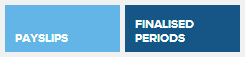
The “Payslips” tab will always return you to the Payslips Overview page for the pay period you are currently looking at. The “Finalised Periods” tab will show you a list of all Weekly and Monthly pay dates that you have finalised in KashFlow Payroll, by tax year.
Navigation
The grey bar at the top of the Payroll area shows you the current Period and Pay date and lets you move between Periods easily. Periods are your payroll weeks 1 to 52 and payroll months 1 to 12 and each Period will have a Pay Date set automatically as determined by the settings in the Company area.
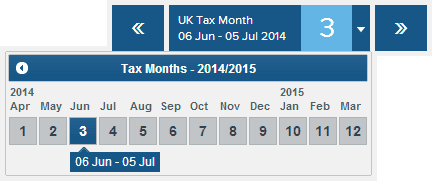
You can move to past Periods to examine historical Payslips or move to future Periods to book Items in advance so you don’t forget them. For example, you can book in a ‘Christmas Bonus’ or enter a new ‘Salary’ for next Year.
With the Navigation Bar you can:
- Switch between weekly and monthly payrolls using the “Weekly” and “Monthly” tabs
- See what the current Pay date is, for example 26 Apr 2013
- See what the current Period is, for example Tax Week 3
- Move to the next or previous Period
- Jump to any Period you like using the down-arrow next to the Period Number
Context
The context menu illustrated below helps make KashFlow Payroll simple and fast to use, allowing you to switch at any time which employee or company you are working on.

When you are viewing a payslip, the employee context will reflect the employee whose payslip you are viewing. You can switch to a different employee’s payslip quickly using this dropdown. Bear in mind, however, that this context does not respect the current pay cycle (i.e. Weekly or Monthly), but simply shows you all current employees. To cycle through employees within a pay cycle, use the dedicated “Next” and “Previous” employee links on the Payslip page.





