Removing Clockin or Timesheet import data from Earnie IQ
Article ID
11005
Article Name
Removing Clockin or Timesheet import data from Earnie IQ
Created Date
6th April 2018
Product
IRIS Earnie IQ
Problem
How to remove unprocessed Clockin (time and attendance system) data from Earnie IQ
Resolution
Before we start the process of removing the imported pay data it is worth touching briefly on how the import process works. There are main methods of importing pay variation data into Earnie IQ, via a clockin file or via the Timesheet central/remote applications.
Transmit to Payroll from Timesheet Central and Clockin import writes information into the Pay Import tables. The information contained in these tables is used in the payroll run.
If a problem occurs during the Transmit to Payroll process from Timesheet and the process is partially complete, none of the information passed to payroll is marked in the timesheet system as processed.
Some data may have been created in the program and some not. In doing a transfer again to the program. information could be duplicated, causing payroll to be calculated incorrectly.
This utility lets you clear data for a single or selected range of payroll periods, to allow the Transmit to Payroll process to be performed again without causing a problem.
A multiperiod report, Pay Import Summary, available from the Library, tells you how much information was transferred before the problem occurred.
The utility to remove imported pay details is accessed via the admin mode of Earnie IQ. When starting IQ enter the admin account name and password to access the Earnie IQ admin mode:
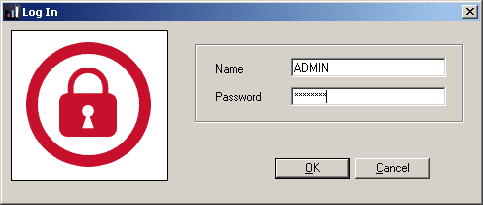
If you are not sure what the admin account login details are, you will need to request a break-in password from our support team. Break-in password requests must be made in writing, this should be provided with the company letter head and signed by the senior payroll decision maker. This could then be scanned and emailed earniesupport@iris.co.uk or faxed through on 0344 815 5670. Please include your Earnie IQ licence details with your request.
Once you are logged into the Earnie IQ admin mode, go to “File” | “Delete Utility“
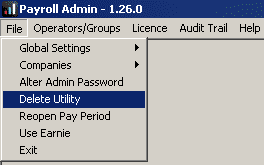
Select the company you want to remove the imported pay details for and click OK.
There are several tabs on the delete utility. In this instance, we want to open the “Pay Import” tab.
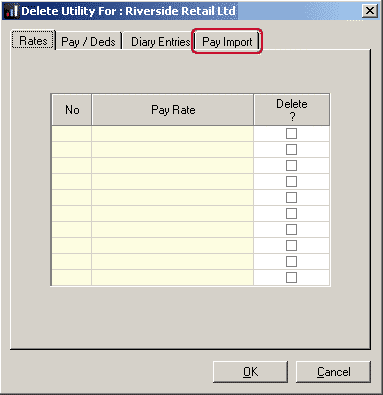
First, tick the “Clear Pay Import details” box to activate the rest of the form:
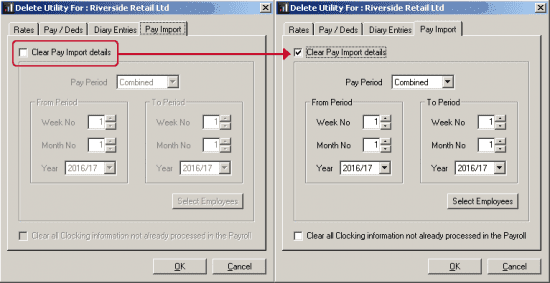
Then select which pay period you wish to clear the imported data for.
Pay Period
You can choose a Combined, a Weekly or a Monthly pay period. By default, the setting is None, so that you do not clear things by mistake, or without knowing it.
Selected Employees
If you wish to delete information just for certain employees, click this button to make your selection
Clear All Clocking information not already processed in the Payroll
Since CLOCKIN files do not have associated period information, you can only clear that data by clicking this box
If no other information (eg from Timesheet) is involved, you can leave the Pay Period set to None
We are sorry you did not find this KB article helpful. Please use the box below to let us know how we can improve it.





