How to include narrative, note or messages on payslips
Article ID
11787
Article Name
How to include narrative, note or messages on payslips
Created Date
21st November 2019
Product
IRIS Payroll Business, IRIS Bureau Payroll
Problem
How do I include a narrative, message or note on employee payslips?
Resolution
When you go to produce payslips and get the print preview up on your screen, the option for including a message is in the side bar down the right hand side:
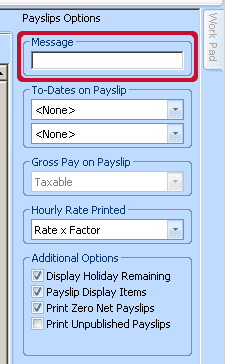
Type your message into the box and click the “Refresh” button. Print your payslips as normal and they will now included the message as typed.
If you only wish for some of the employees to receive the message you will need to selection option on the menu ribbon. Highlight any employee you want to have the message in the list down the left hand side of your screen (if you hold the “ctrl” key on your keyboard you can select multiple employees). Change the ribbon option from “All” to “Selected“. You will then need to click the “Refresh” button again:
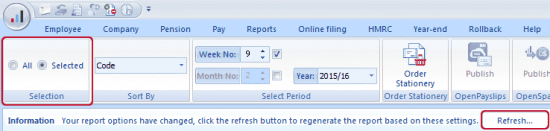
When you now print the payslips only the employees selected will be produced and will include the message typed as above.
NOTE: If you cannot see the report options along on the top of the preview screen you need to disable the Windows option “Minimize the Ribbon“
On the title bar click on the option “Customize Quick Access Toolbar” and un tick the option at the bottom of the list to “Minimize the Ribbon“.
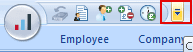
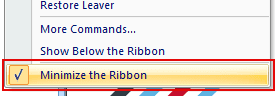
Restart payroll and now in reports you will have the report options at the top of the screen.
We are sorry you did not find this KB article helpful. Please use the box below to let us know how we can improve it.





