Error 623 - File transfer error when installing update
Article ID
11838
Article Name
Error 623 - File transfer error when installing update
Created Date
1st January 2019
Product
IRIS Payroll Professional, Earnie, IRIS Payroll Business, IRIS Bureau Payroll
Problem
When trying to install update user gets:
"Error 623 - File Transfer Error"
Resolution
This problem is caused by payroll software processes still running on the system while payroll tries to apply the update.
To correct this, first make sure payroll isn’t running on the PC. If it is a network setup make sure all other workstations are also logged out of payroll.
If this doesn’t correct the problem you will need to find and end several processes using Windows Task Manager.
To start Task Manager, right click on a space on your taskbar and select “Start Task Manager” or press the “Ctrl” + “Alt” +”Delete” keys on your keyboard and select “Start Task Manager“
Once you have the task manager window on screen, open the “Processes” tab. Make sure it is set to show processes from all users, click the button or tick the box in the bottom left hand corner:
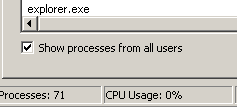
In the list find and “End Process” for any entry of:
• Auto Update.exe
• Auto Update.exe *32
• Payroll.exe
• Payroll.exe*32
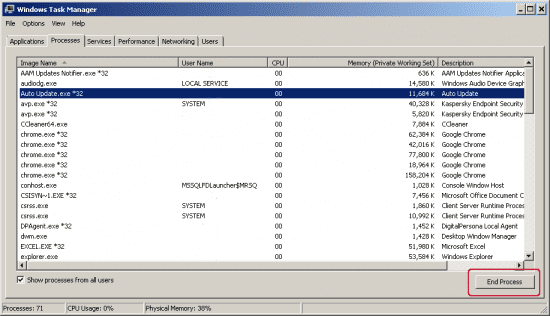
Once all of these have been stopped and removed from the list, run the update again, this time is should complete without error.
We have also seen this error caused by various anti-virus/security software packages, particularly those that offer “On Access Scanning”. If the above steps haven’t resolved the issue, try disabling on access scanning, if your AV software allows, or your AV software altogether for the duration of the installation.
We are sorry you did not find this KB article helpful. Please use the box below to let us know how we can improve it.





