PTP - How to Backup PTP TaxExpense in SQL Sever Management Studio
Article ID
ptp-how-to-backup-ptp-taxexpense-in-sql-sever-management-studio
Article Name
PTP - How to Backup PTP TaxExpense in SQL Sever Management Studio
Created Date
26th May 2023
Product
Problem
I need to backup PTP TaxExpense via SQL Server Management Studio, how do I do this?
Resolution
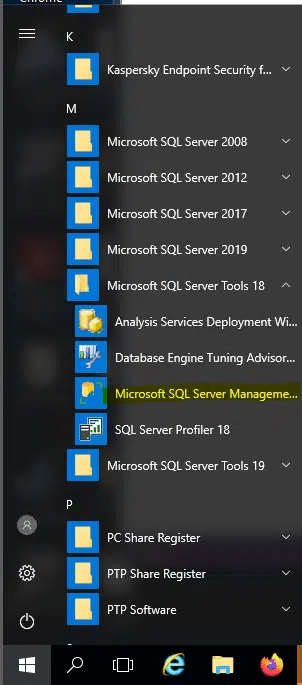
1. Click on the Windows icon and locate the application folder Microsoft SQL Server Tools. Once expanded select the program Microsoft SQL Server Management Studio.
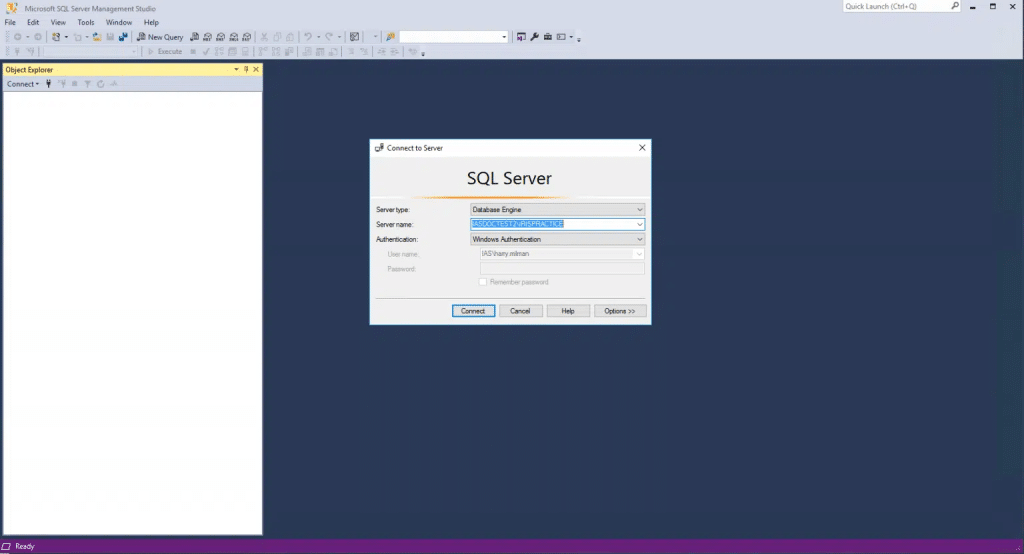
2. Click Connect to link to the IRIS SQL Instance.
- If the PTP TaxExpense database has been created in an ‘instance’ other than COMPUTERNAME\PTPPLATFORM (the default), that particular instance will have to be selected at this point.
- If the instance name is not known, log into PTP TaxExpense, click on the spanner icon and click on the database settings tab.
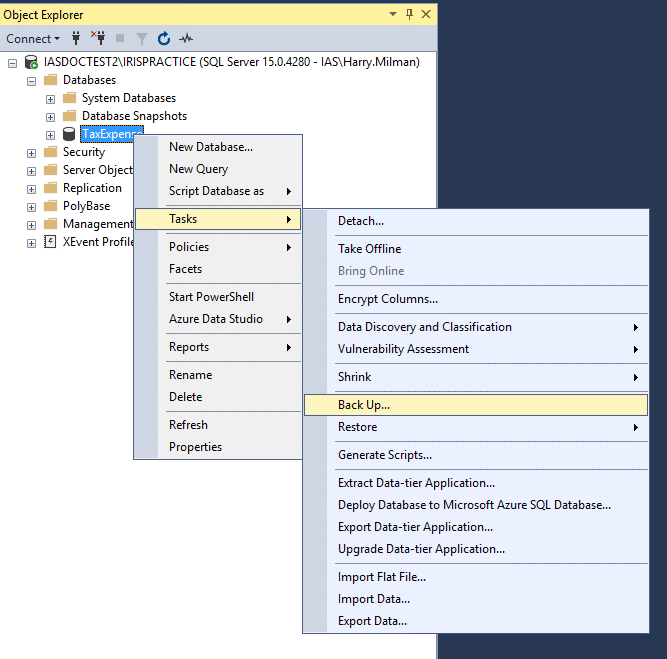
3. Click the + next to Databases to expand and show the databases available. Right-click on the database TaxExpense and click Tasks, Backup…
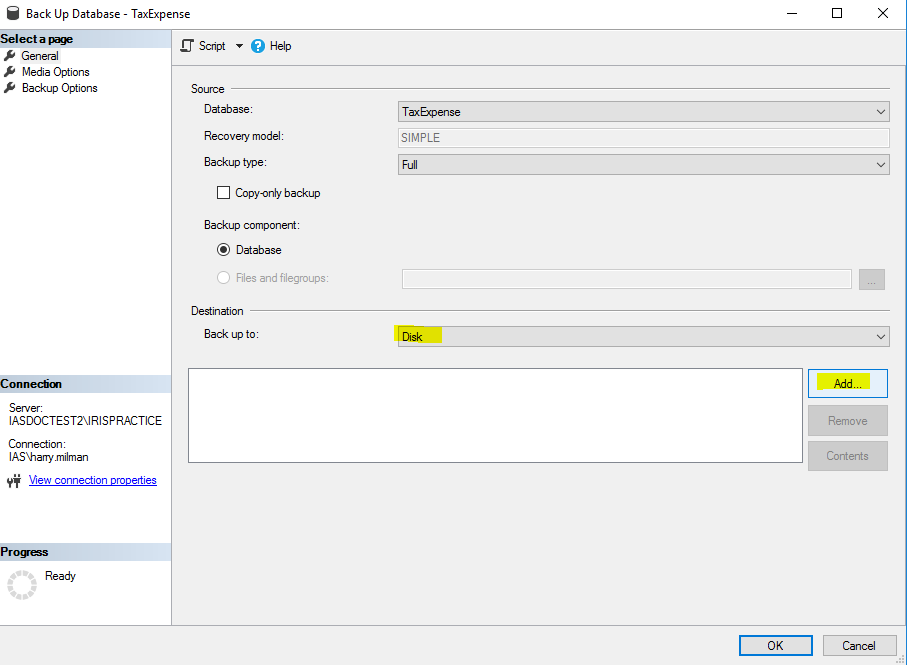
4. Under Destination, confirm that the “Back up to:” field reads as Disk and that the path for your backup is correct. If you need to change the path, select Remove to remove the existing path, and then Add to type in a new path.
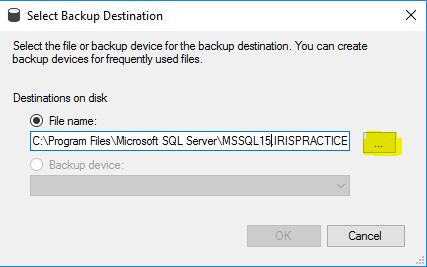
5. Click on the … icon
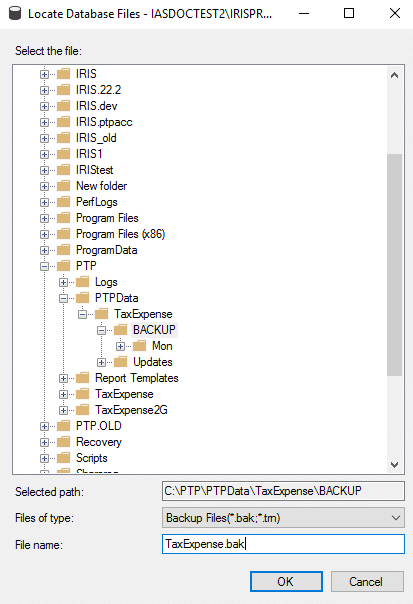
6. Navigate to the path you wish to back up to, then type in the file name you wish to create. I.E. “TaxExpense.bak”. Then click ok and ok again.
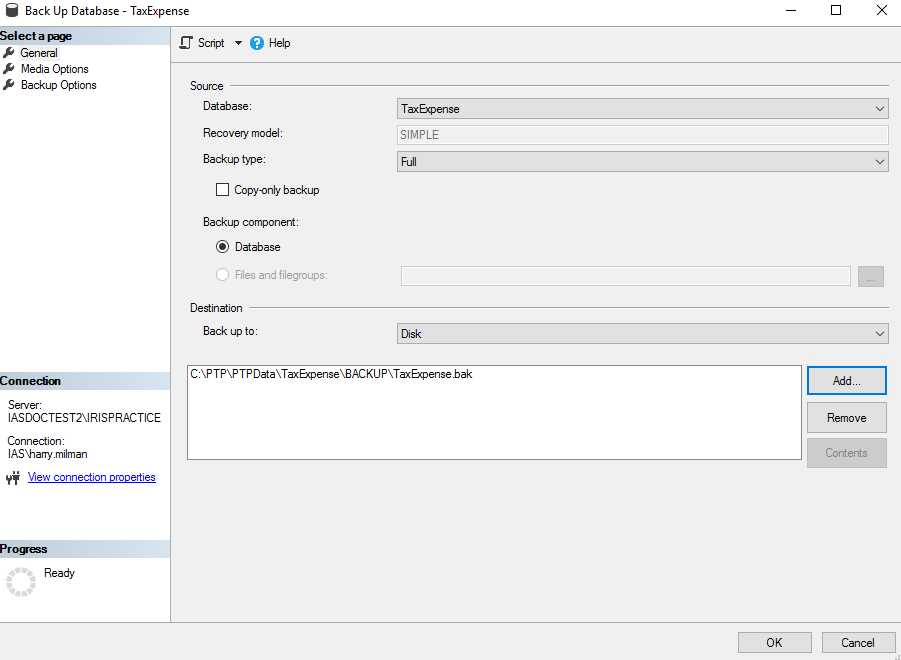
7. Check and confirm that everything has been set correctly and when you are ready click ok to begin the backup.
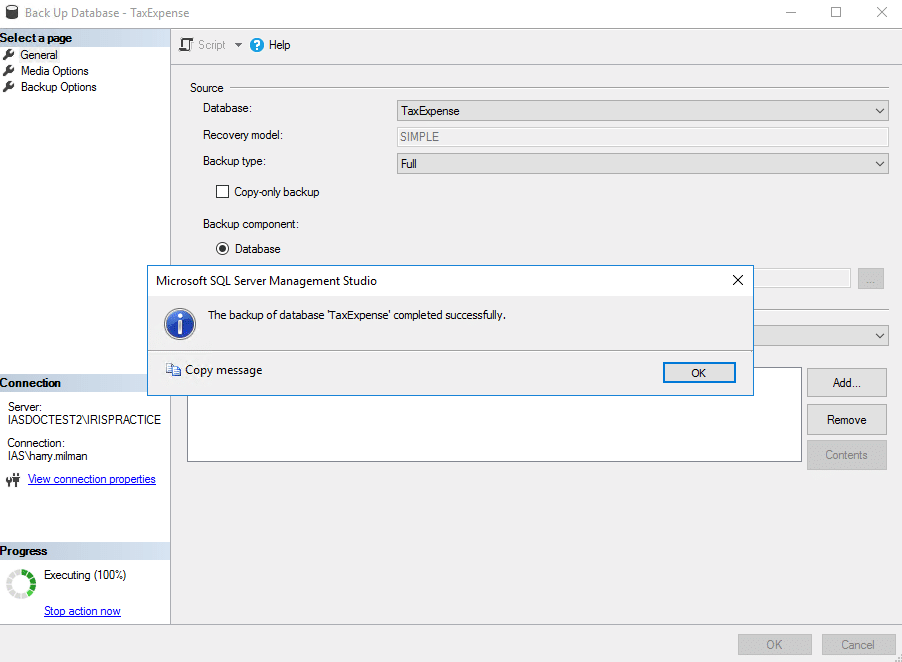
8. Your backup has been completed successfully, you may close the program.
We are sorry you did not find this KB article helpful. Please use the box below to let us know how we can improve it.





