How to advance payroll (Paying for more than one payroll period)
Article ID
11802
Article Name
How to advance payroll (Paying for more than one payroll period)
Created Date
1st May 2019
Problem
How do I pay an employee for more than one period?
Resolution
Normally this would only apply to a weekly payroll but periods can be advanced on any pay frequency in the same way.
Occasionally you may wish to pay employees for a period(s) in advance, ie during shutdown over Christmas you may want to pay employees for several weeks at once.
In this situation, we need to “advance” the tax weeks so the employees do not overpay tax & NI.
Go to “Payroll“>”Do/Redo Payroll“
Click the “Holiday“button
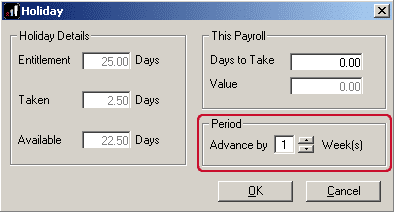
In the box “Advance by:” type in the number of additional weeks you wish the calculation to run over. ie. If you type 1 into this box the system will apply 2 weeks of allowances to the calculation (current week + 1 additional week). If you type 2 into this box the system will apply 3 weeks worth of allowances to the calculation (current week + 2 additional weeks).
You do not need to type in anything else under the holiday options.
In the pay amounts record as temporary amounts what you wish the total pay across all periods to be (ie. 2x normal weekly pay).
Save the variations and repeat for each employee you want to advance. Once saved continue with your payroll as normal.
IMPORTANT NOTE: When you are advancing payroll in the manner there a few things to be aware of:
Because you are using the tax/NI allowances in advance you will not be able to pay these employees again until you come to the end of the advanced period.
When sending RTI submissions the values of payment for advanced employees will show on the last period they were advanced to.
Payslips for advanced employees will show the period number as the period they were advanced to.
Exporting auto enrolment pension information: When creating your pension file you will need to set the “From” and “To” dates to include the whole period covered by this payment. The “From” date should match the “Start Date” of the first tax week covered in this payment, and the “To” date should match the “End date” of the last tax week covered in this payment. Refer to the payroll calendar to confirm these dates, this is found in “Company” > “Payroll Calendar“.
We are sorry you did not find this KB article helpful. Please use the box below to let us know how we can improve it.
