Backing up and restoring data
Article ID
11818
Article Name
Backing up and restoring data
Created Date
14th November 2018
Problem
Working with back ups in Earnie
Resolution
The Backup and restore options can be found in “File” > “Back up & Restore“:
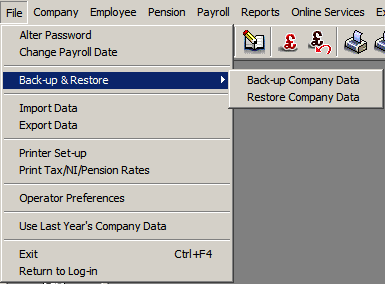
Back-up Company Data
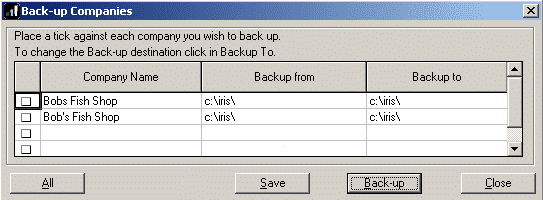
Select the companies whose data you want to back-up by ticking the box to the left of the company’s name then click the “Back-up” button.
The “Backup from” field shows where the data to be backed up is located at the moment.
Click on the “Backup to” field to specify where you want the backup data kept. You can use the “Browse” button to choose a location.
To backup all your companies in one go, click the “All” button then click the “Back-up” button.
To clear any ticks that are already there, click the “None” button. This button is a toggle: selecting either None or All of the companies.
Backups are saved as “nnnndata.zip” where nnnn is the company number. i.e. Backing up company number 1 will produce the file 0001Data.Zip.
Earnie works on the principle of maintaining a single back up of the most recent data. If your “Backup to” location already contains a backup file you will see the following message when you click “Back-up“:
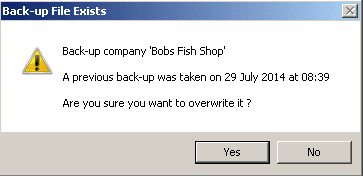
If you wish to replace this back up with the one you are creating click “Yes“. If you would prefer to maintain separate backups for each pay period click “No” and then alter the “Backup to” location on the previous window.
Restore Company Data
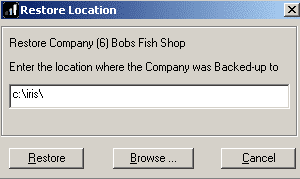
When you restore a company’s data you put everything back to the state the company was in the last time you backed it up.
Note that the program will only restore data for the current company.
All you have to do here is say where the data you wish to restore is located and click ‘OK‘.
If a back-up is found you are warned before it is restored over the current data.
Please Note: If you have set up any payment/deduction formulas you are asked if you want to restore them. Payment/deduction formulas apply to ALL companies so only choose to restore them if you have a good reason to.
Please Note: The backup & restore reports option have been retired from the software and are no longer available.
We are sorry you did not find this KB article helpful. Please use the box below to let us know how we can improve it.
