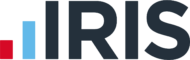The tax return cover does not detail the payments on account?
Article ID
ias-11897
Article Name
The tax return cover does not detail the payments on account?
Created Date
21st April 2015
Problem
When producing the Tax Return Cover letter from AutoMail, the liability is shown correctly, but there is no mention of the payments on account at all when payments on account are due.
Resolution
To Produce an AutoMail Template to show payments on account:
Check a Final Tax Computation has been run within IRIS Personal Tax
Check the Correct Tag has been inserted to show payments on account
A Final Tax Computation from IRIS Personal Tax Module needs to be run to calculate these figures across to AutoMail. The payments on account will then be reflected on the computation and any subsequently generated AutoMail letters.
Check a final tax computation has been run for Personal Tax
Open Iris Main Menu and Click on Personal Tax.
Click on Magnifying glass which will display the Client Browser and select your client. e.g (A001)
Go to Reports | Tax Computation and tick Final and make sure Payments on Accounts is ticked and the click OK
You can then tick to screen or print the Personal Tax Form and then click on OK
The Personal Tax figures have been calculated and now accessible in AutoMail
Check the correct tag has been inserted to show payments on account
You will need to check your AutoMail Template has the relevant tag to show the payment on account. If the tag is missing, below are the instructions on how to insert these details.
Open IRIS Main Menu and Click on AutoMail. This will display the letter request browser screen.
Click on templates and this will open the Letter Template Maintenance Screen
Highlight your Word template and click on Properties. This will display the Edit Properties Screen.
Go to context type and click on the drop down and choose Individual Personal Tax
(These will then display the relevant tags required) then click on OK
Highlight your Word Template and click on edit and this will then open your Word Template
To add the tags for Next year’s payment on account, minimize the document and this will display the Tag Selection Box
Expand on the Particular Client Folder | Individual | Tax Information | Next Year folder and tick LMCLNYOAC
Click on Refresh
Expand your document and place your cursor where you would like to insert the tag
To Insert tag:
Place cursor in the correct position in your template;
Click on the Mailings tab and in the Write & Insert section and click on Insert Merge Field
Highlight MERGEFIELD LMCLNYOAC and click on insert
The formula displayed will show as {MERGEFIELD LMCLNYOAC}
Save the document
We are sorry you did not find this KB article helpful. Please use the box below to let us know how we can improve it.