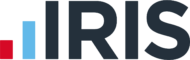Is it possible to display the amount due on Jan 31st in a tax letter?
Article ID
ias-11946
Article Name
Is it possible to display the amount due on Jan 31st in a tax letter?
Created Date
29th April 2015
Problem
In an AutoMail letter, is it possible to add the current tax liability with next year's on account payment to produce the amount due on January 31st?
Resolution
To Produce an AutoMail Template with the current liability tag added to the next year on account you need to
Check a Final Tax Computation has been run within IRIS Personal Tax
Insert the amount due 31st Jan in your Automail Template
Check a final tax computation has been run for Personal Tax
For information to show in Automail a Final Tax Computation must be run from IRIS Personal Tax Module:
Open IRIS Main Menu and Click on Personal Tax.
Click on Magnifying glass which will display the Client Browser and select your client. e.g (A001)
Go to Reports | Tax Computation and tick Final and make sure Payments on Accounts is ticked and the click OK
You can then tick to screen or print the Personal Tax Form and then click on Ok
The Personal Tax figures have been calculated and now accessible in Automail.
Insert the amount due 31st January in your AutoMail template
You will need to insert the January 31st outstanding details in to your Automail Template. Below are instructions to insert these details in to a Word 20072010 document, a Word 2003 document and WordPad document.
For Microsoft Word Templates:
Open IRIS Main Menu and Click on AutoMail. This will display the letter request browser screen.
Click on templates and this will open the Letter Template Maintenance Screen
Highlight your Word template and click on Properties. This will display the Edit Properties Screen.
Go to context type and click on the drop down and choose Individual Personal Tax. (These will then display the relevant tags required) then click on OK
Highlight your Word Template and click on edit and this will then open your Word Template
To add the tags for CYBalLiab and NYOAC, minimize the document and this will display the Tag Selection Box
Expand on the Particular Client Folder | Individual | Tax Information |Current year and tick CYBalLiab
Now expand on the Next year folder and tick NYOAC and then Refresh
Expand your document and place your cursor where you would like to insert the tag
For versions of MS Word 2007 and later :
To Insert and Add the Two Tags Together:
Click on the Insert tab and then in the ‘text’ section click on Quick Parts | Field
in the Formula heading, type e.g (=A+B)
In the Number format heading you can choose the format you require e.g (#,##0.00), then click Ok
This will be added to the document and will be displayed as e.g {=A+B /#”#,##0.00}
Now we need to replace A and B and insert tags for LMCLCYBalLiab and LMCLNYOAC
To do this place cursor in A and delete, now go to the Mailings tab and in the ‘text’ section and click on Insert Merge Field in your Toolbar and highlight LMCLCYBalLiab and click on insert
Place cursor in B and delete, now go to the Mailings tab and in the ‘text’ section and click on Insert Merge Field in your Toolbar and highlight LMCLNYOAC and click on insert
Your formula will now be displayed as {={MERGEFIELD “LMCLCYBalLiab” }+{MERGEFIELD LMCLNYOAC} /#”#,##0.00}
Save the document and Generate your letter
We are sorry you did not find this KB article helpful. Please use the box below to let us know how we can improve it.