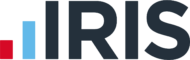How to write out to Unspecified?
Article ID
ias-6706
Article Name
How to write out to Unspecified?
Created Date
29th August 2008
Problem
How to write out to Unspecified? I want to reduce my WIP balance when I post an invoice. How does write out to Unspecified work?
Resolution
Contents
Introduction
Reduce WIP: Write out
Write out to Unspecified
Step by step guide to Unspecified
Technical Details
Introduction
This knowledge Base article will explain how to reduce WIP with an invoice and show how to post an Unspecified write out
Reduce WIP: Write Out
When you post an invoice it is the write out field that is used to reduce your client’s WIP balance and match the invoice to your staff member’s time. For example, if you want to reduce your client’s WIP balance from £500 to £300, you can enter 200 in the write out field (500 less 300 equals 200).
Write Out to unspecified
When you reduce WIP with an invoice, one write out method available for you, is to post an Unspecified write out. An unspecified write out allows you to select individual time ledger postings to be written out. This is especially useful for removing specific staff member’s postings from a clients account.
There are number of reasons as to why you may wish to post an unspecified write out:
It is possible to ‘cherry pick’ staff time when you post an invoice. For Example, RP may have made £10 posting of time for Accounts work on client A001. You may wish to invoice the client £400 and ‘cherry pick’ some of the posting for staff member RP, they have made
You may wish to post an invoice that doesn’t write out time but does show on your Time Reports. For Example, you may wish to post an invoice for £100 but do not need to write out. By posting this as unspecified write out the invoice will still show in your Billing Analysis Report. This report will show that you have invoiced £100, written out 0, and so made a profit of £100.
Step by step guide to Writing Out to Unspecified
From the IRIS Main Menu, click on IRIS Fees.
The Fees Ledger screen will be displayed. From the menu, click on ‘Enquiries’ and select ‘Client Summary’ from the drop down menu.
The Client WIP/Fees Summary screen will be displayed. Type in the client identifier of the client you would like to invoice. For example, A001 and then click on the billing button.
The ‘Client Billing Decision’ screen will be displayed. You will see a grid in the middle of the screen. In the Write Out column, leave empty and enter the bill amount £100 and click on Bill Now.
Select period for posting and a message will be displayed ‘At least one unspecified W/O fees invoice has been passed to the Time Ledger. Do you wish to proceed to match all affected accounts immediately?
By Clicking yes this will take you in to matching
The change W/O against invoice/write offs screen will be displayed
Tick box include and this will show the invoice produced showing as Unspecified
Highlight Invoice and click on Match
Match Time Ledger Instructions screen will be displayed
You can now match you invoice to your WIP posting by double clicking on the posting. (You will see a star appear)
Now click on OK
You will return to the W/O against invoice/write offs screen. Click on the update button
Tip: The step by step guide is based upon having Fees Ledger Options ‘Update time ledger immediately’ ticked. See the technical details section for this KB for further details.
Technical Details
It is possible to match timesheet postings once they have been updated to the ledger
An unspecified write out allows you to select post an invoice and select jobs to be written out, without writing out the time immediately. For example, you may post an invoice and select jobs Accounts and Tax without entering a write out value. This means the invoice will show on your Time Ledger. When you are ready to reduce your WIP you may wish to manually match the staff time.
If you use the Unspecified write out it is recommended that you tick ‘Update the Time Ledger Immediately’ in your Fees Ledger Options. When this option is ticked the Time Matching Screen will be displayed immediately after you post the invoice.
To set this option
From the IRIS Main Menu, click on IRIS Fees and log in as MASTER
Click on Options and then Fees Ledger
Under the General tab tick box ‘Update Time Ledger immediately’
Click on OK.
We are sorry you did not find this KB article helpful. Please use the box below to let us know how we can improve it.