Error 13 Type Mismatch
Article ID
10985
Article Name
Error 13 Type Mismatch
Created Date
1st January 2019
Product
Earnie, IRIS Payroll Professional, IRIS Payroll Business, IRIS Bureau Payroll
Problem
Getting error 13 type mismatch editing employee details
Resolution
It is likely that there is an inconsitancy with your PC “Region and Language” settings.
Windows 10 handles time and dates setting slightly differently to other version of Windows, click here for Windows 10 time and date settings.
Go to “Control Panel“:
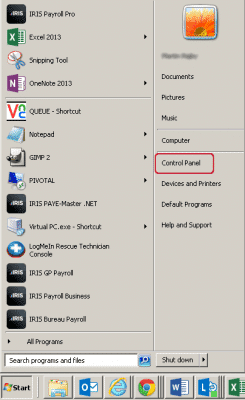
and open the “Clock, Language and Region“:
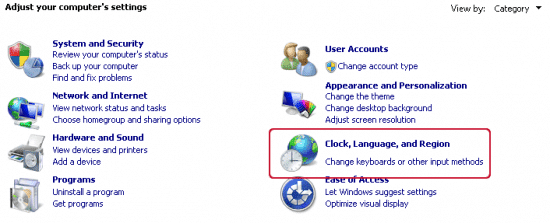
Under “Region and Language“, click the option “Change the date, time or number format“:

To ensure the corrcet running of payroll the “Format” should be set to “English (United Kingdom)“:
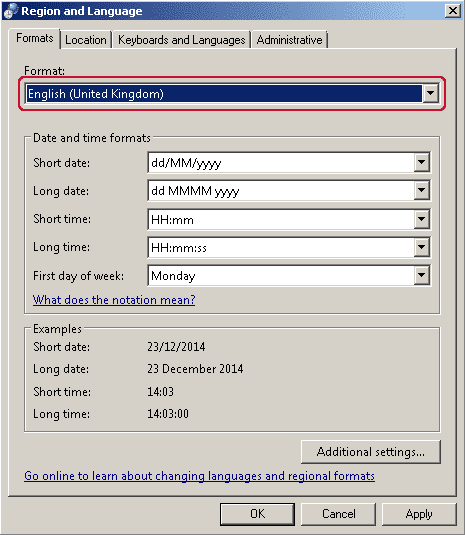
Specifically, the “Short Date Format” should be set to “dd/MM/yyyy“
You should also check under “Additional settings…“
Work through the additional tabs and make sure the settings match the following screen shots:
“Numbers“
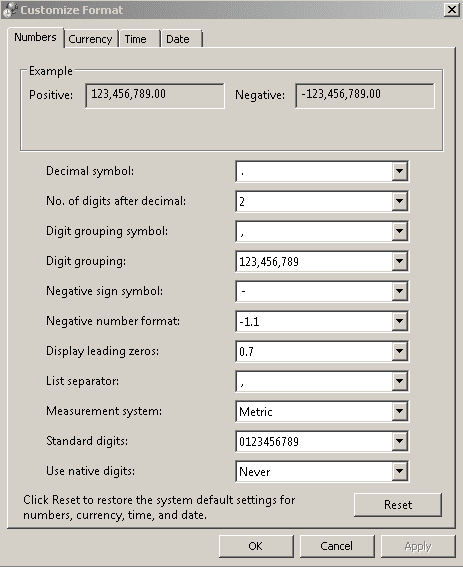
“Currency“
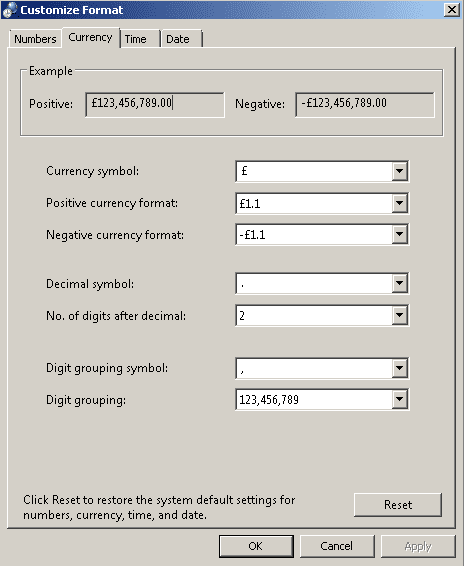
“Time“
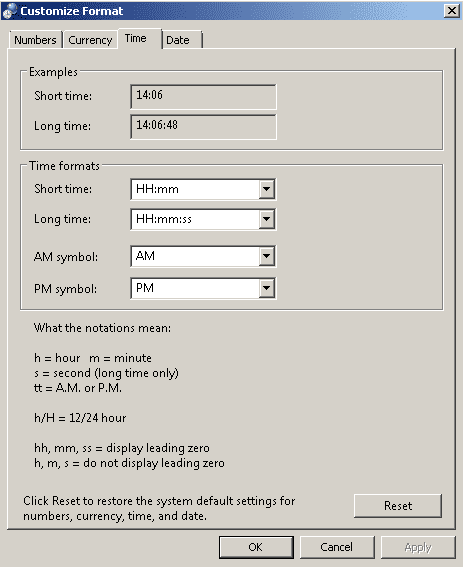
“Date“
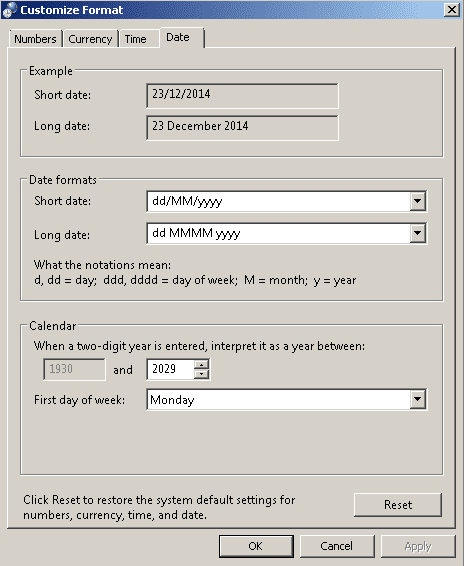
We are sorry you did not find this KB article helpful. Please use the box below to let us know how we can improve it.
