How do I process a leaver?
Article ID
11237
Article Name
How do I process a leaver?
Created Date
6th April 2018
Product
IRIS Bureau Payroll, IRIS Payroll Business
Problem
I have a leaver in my company, how do I report this to HMRC under RTI?
Resolution
Under RTI you no longer need to send a separate p45 document to the HMRC, all the leavers details go along with the regular FPS submission you make whenever you run a payroll. You still produce a p45 for the employee.
In terms of the payroll cycle the process would be:
- Enter Variations
- Calculate Payroll
- Produce reports (Summaries, Payslips, Pensions, etc.)
- Create BACS payments file (if applicable)
- Mark employees as leavers (and produce P45’s)
- Send Full Payment Submission (FPS)
- Finalise period
To set an employee as a leaver
Highlight the name of the leaver in the list down the left-hand side of your screen and click the “p45 leaver” button from the employee tab.
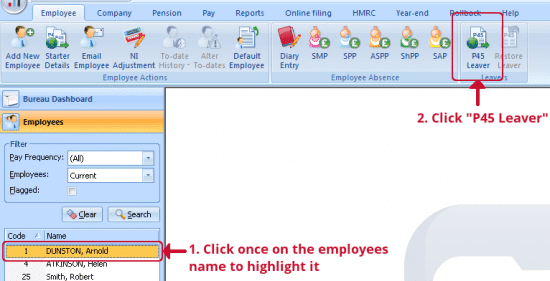
Enter the employees leave date. Click “Print” to produce the P45 Part 1a, 2 & 3 for the employee to take to their next place of work. Click “OK” to finish the process and set this employee as a leaver.

You should now see the leaver name turn red in the list. The system recognises they are a leaver and will send the relevant leaving information on the next FPS.
Do I make an employee a leaver before or after I have sent the FPS?
You make an employee a leaver after you have done the payroll and ran BACS, but before the FPS. That way they are marked as a leaver on the FPS along with their final payment. If you make an employee a leaver after sending the FPS, they will appear in the next pay period’s FPS. Depending on when the leaver was last paid HMRC could then recognise this as a late submission.
We are sorry you did not find this KB article helpful. Please use the box below to let us know how we can improve it.
