Using custom reports in Bureau Payroll
Article ID
11516
Article Name
Using custom reports in Bureau Payroll
Created Date
1st April 2019
Product
IRIS Bureau Payroll
Problem
How do I use the custom report file I've been provided?
PLEASE NOTE: These instructions refer to using a custom or bespoke report purchased additionally to your payroll software licence. For instructions on installing standard reports from the "Report Manger" please click here.
Resolution
Follow these instructions to use custom report file.
First, save the report file in the Reports folder then set it up in Custom Reports.
Locating your Reports folder
Your Reports folder is always called “Reports” and can be found within the Iris Bureau Payroll program folder, that is, the place where Iris Bureau Payroll is installed.
To confirm the location, go to Help > About Iris Bureau Payroll :-

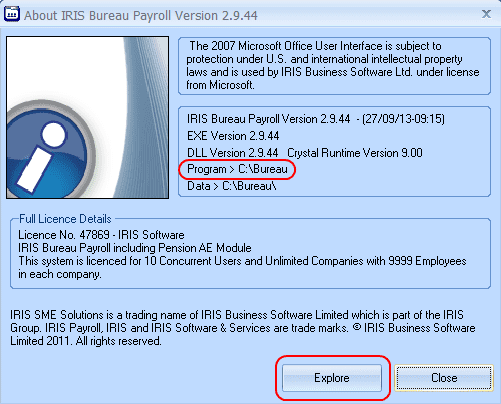
Click the “Explore” button and it will open the program folder. Copy the provided RPT/RDLC file into the Reports folder.
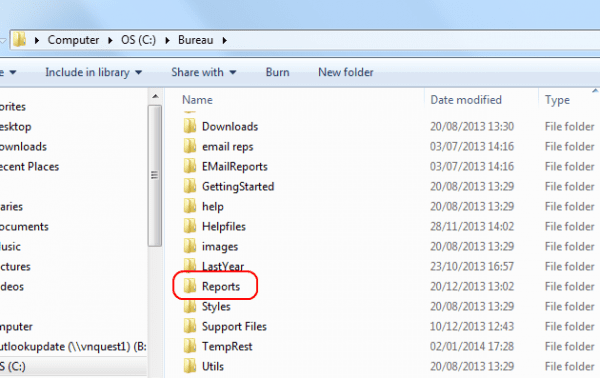
Setting up in Custom Report
Go to the Report Tab and Click on the Custom Reports icon :-
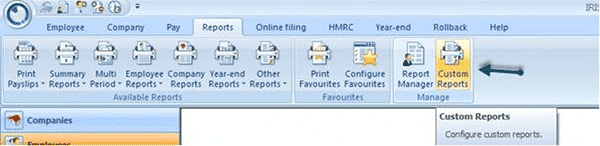
Click on Add New
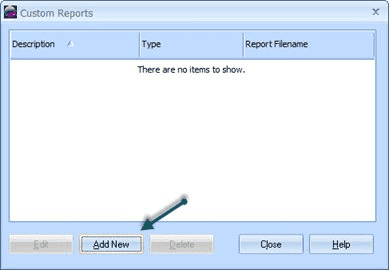
Type in a description, set a type and default sort order then click the Browse button :-
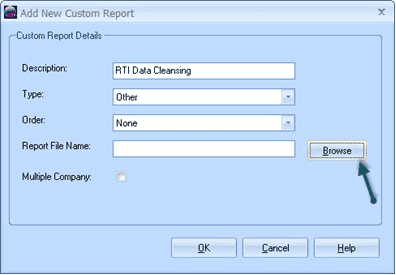
Then select the custom report file
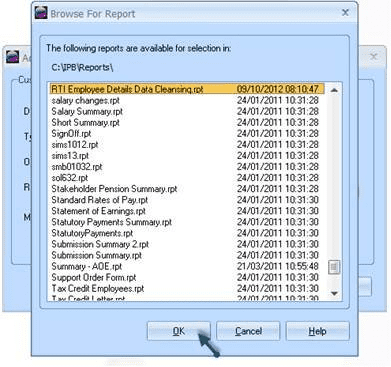
Click OK
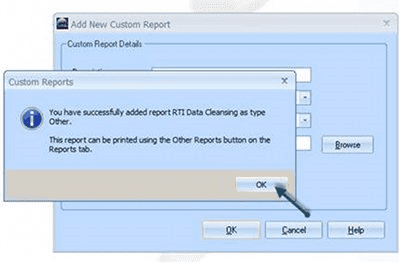
Click Close
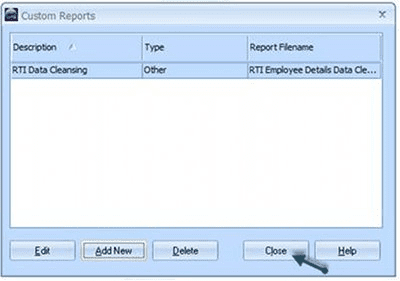
Go to the Reports Tab and Click on Other Reports and the new report will be on the drop down list
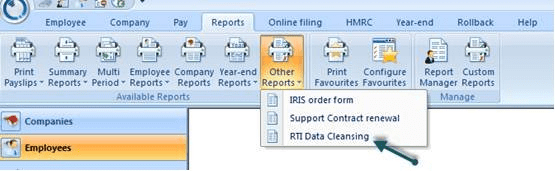
We are sorry you did not find this KB article helpful. Please use the box below to let us know how we can improve it.
