Declaration of Compliance - Auto Enrolment Requirements
Article ID
11684
Article Name
Declaration of Compliance - Auto Enrolment Requirements
Created Date
6th April 2018
Product
IRIS PAYE-Master, IRIS Payroll Business, IRIS Bureau Payroll, IRIS GP Payroll, IRIS Payroll Professional, Earnie, IRIS Earnie IQ
Problem
You will need to complete a "Declaration of Compliance" with the DWP to ensure you are compliant with the auto enrolment legislation.
You must complete your declaration with The Pensions Regulator within five calendar months from your staging date, you also need to complete further declarations of compliance when you reach your re-enrolment period.
Resolution
The declaration of compliance is the legal requirement to submit information to the pension regulator about how you’ve complied with your employer duties. If you do not provide the information required you may face enforcement action and incur a fine.
You need to provide the information to the pension regulator online.Click here for a checklist of the required information.
Even if you haven’t automatically enrolled anyone you must still complete a declaration. You can start the process at any time but the earliest it can be completed is one month after your staging date.
The pension regulator has produced a video demonstration that walks you through the process:
https://registration.livegroup.co.uk/EventWebsites/registration/downloads/capita/
Once you have the required information you can complete the declaration here. Alternatively, you can access the web page from your payroll software using the AE config Tool as detailed below.
If you are having trouble with online registration contact the DWP support team on 0845 600 1011 or email customersupport@autoenrol.tpr.gov.uk
Completing the Declaration of Compliance
Our payroll software can assist you with completing the declaration of compliance via the “Automatic Enrolment Configuration Tool“.
Where to find the Automatic Enrolment Configuration Tool in your software:
Earnie
“Pension” > “Auto Enrolment Config Tool” > Step 10
Bureau Payroll / Payroll Business
“Pension” > “Auto Enrol Config Tool” > Step 10
PAYE-Master
“Pensions” > “Auto Enrolment Configuration Tool” > Step 10
Please Note: This is from the Pensions menu not the Pensions Icon on the toolbar.
GP Payroll
“Setup / Options” > “4 – Practice Pension Details” > “AE Configuration Tool” > Step 7
Declaration of Compliance config screen
This is the screen you will be presented with from the config tool:
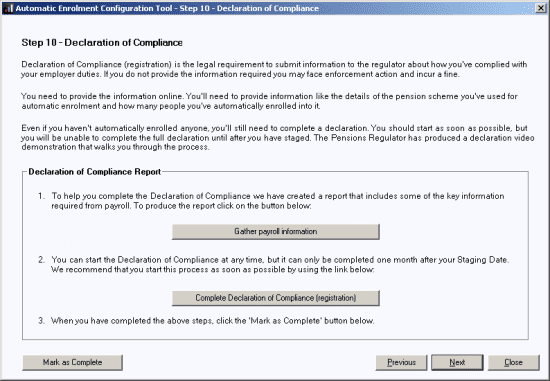
Click on “Gather payroll information“. This will produce a report that will help you complete the declaration of compliance with the pension regulator.
Click on “Complete Declaration of Compliance (registration)“. This will open a link to the pension regulators website where you must complete the declaration. If you do not already have an account you must first register for the service.
Once you have completed the declaration on the pension regulator website, back in your payroll software click “Mark as Complete” so the step is ticked as finished in the configuration tool.
We are sorry you did not find this KB article helpful. Please use the box below to let us know how we can improve it.
