Changing an employees NI rate in Earnie
Article ID
11777
Article Name
Changing an employees NI rate in Earnie
Created Date
6th April 2018
Product
IRIS Payroll Professional, Earnie
Problem
How do I change the NI rate for an employee part way through the tax year.
Resolution
You may find you need to change an employee NI rate part way through the tax year. Most commonly this is because an employee has reached state pensionable age (spa) and provided an age exemption certificate. This allows them to move to NI rate C and stop making employee NI contributions.
Please Note: This KB focuses on the moving from A: Normal to C: Pensioner NI rates. The same process can be applied to ANY NI rate change. If you are unsure which NI rate you should be using please confirm with HMRC.
Employee has reached SPA in the current pay period
If the employee reaches SPA in the current pay period all you need to do is alter the NI rate in their personal details before processing payroll.
Go to “Employee” > “Select Employee” Double click on the employee name in the list.
Go to “Tax / NI” tab. Change the NI rate to “C-No Ee’s”. Click “Save”. The system will remind you to keep the supplied age exemption certificate on file.
Process your pay as normal, the employee will no longer pay NI but the employers NI will continue as normal.
Employee reached SPA in a previous pay period
If you are processing a change in NI rate retrospectively, ie. you have been provided with the certificate of age exemption late, you will need to perform an NI adjustment. Before doing this we recommend you create a back up of your current data.
PLEASE NOTE: An NI adjustment should be run BEFORE you save any variations or calculate payroll in the pay period. If you have already saved or calculated you will need to UNDO the employee before proceeding.
First, as above, go into the employee details, “Tax / NI” tab and set the NI rate to “C-No Ee’s”. Click “Save” then “Close”.
Then go to “Employee” > “Overrule Figures” > “Ni Adjustment”. Double click on the employee in question.
Click “Yes” to the warning prompt.
You will then see the NI adjustment window, this details the NI calculation, per pay period, for the employee:
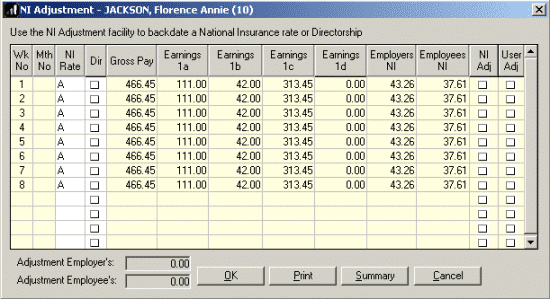
In this example the employee has just given us the certificate of age exemption, this should have been applied since week 3.
Click into the “NI Rate”column for the appropriate week/month and select the rate you want to be applied:
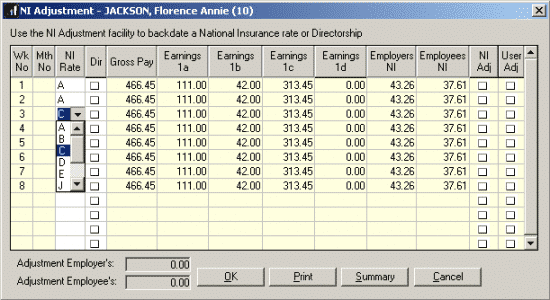
You will then see the system recalculate the NI on all the following periods, at the foot of the window you will see the adjustment that will be included in the employee next pay:
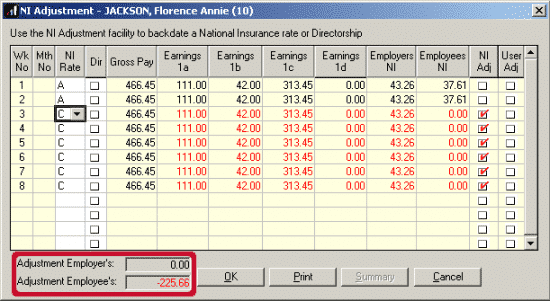
Click “OK” and continue with payroll as normal.
Adjustment as is shows on the do/redo payroll screen:
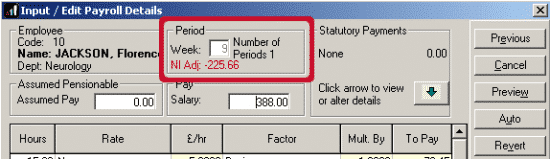
PLEASE NOTE: An employee changing from NI rate A to C will have the new rate applied for the WHOLE of the period the change applied. You do not need to split the NI calc over 2 rates for the same pay period ie. 1st half of the month on rate A, 2nd half of the month on rate C. The correct calculation would be the whole month on rate C.
We are sorry you did not find this KB article helpful. Please use the box below to let us know how we can improve it.
