Common Open Exeter Import Problems
Article ID
11872
Article Name
Common Open Exeter Import Problems
Created Date
6th April 2017
Product
IRIS GP Accounts
Problem
Here we cover some of the common problems and solutions users report when trying to import open exeter data into GP Accounts.
Resolution
Contents:
- “GetGPSummary – java.lang.Exception: Error getting summary list”
- “Get GP summary list – Org Code / User ID / Password Conflict” when trying to use Open Exeter Direct Import
- “Get GP summary list – java . lang .exception” – Password has expired” when trying to use Open Exeter Direct Import
- “Get GP summary list – java . lang .exception” –This user does not belong to this organisation
- This Open Exeter Statement could not be import. Only Statements marked ‘nGMS’ or ‘PMS’ or PPA Statements can be imported
“GetGPSummary – java.lang.Exception: Error getting summary list”
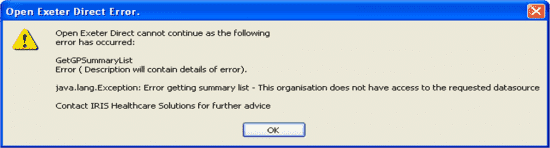
Solution:
You will need to check you have entered the correct credentials.
Go to Add an NHS entry> Open Exeter Import> Adjust Open Exeter Direct connection settings.
The Organisation must start with a capital letter followed by 5 or 6 numbers.
The DataSource Cipher must be all capital letters and be 2 or 3 letters. This will be an abbreviation of your Health Authority name, e.g. HT – Hertfordshire Health Authority. If you are unsure what this is you will need to speak to Open Exeter, or log into your Open Exeter online account.
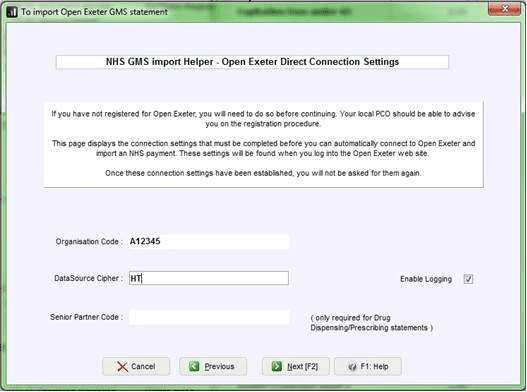
“Get GP summary list – Org Code / User ID / Password Conflict” when trying to use Open Exeter Direct Import.
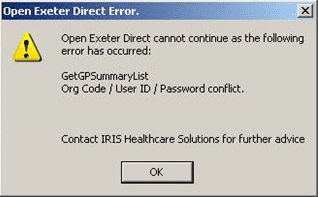
Solution:
The details you have entered when trying to import the statement are incorrect, you will need to speak to Open Exeter to check the correct login details.
Go to Add an NHS entry> Open Exeter Import> Adjust Open Exeter Direct connection settings. Check the Organisation Code and DataSource Cipher, click Next and check the User code and Password.
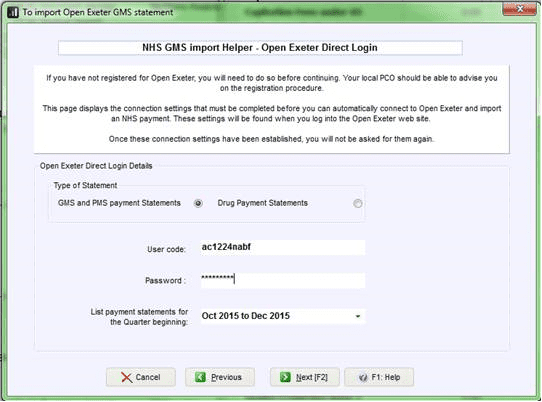
“Get GP summary list – java . lang .exception – Password has expired” when trying to use Open Exeter Direct Import.
Solution:
The password you have entered for the login details have expired. You will need to log into Open Exeter with the same user code where you will be prompted up update the password. Once you have done this you will be able to use the GP Accounts Import facility with the new updated password.
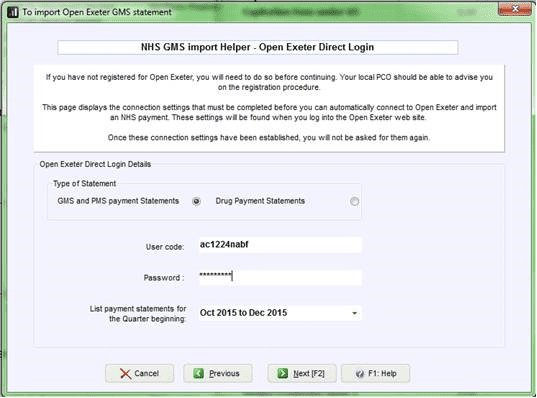
“Get GP summary list – java . lang .exception –This user does not belong to this organisation”
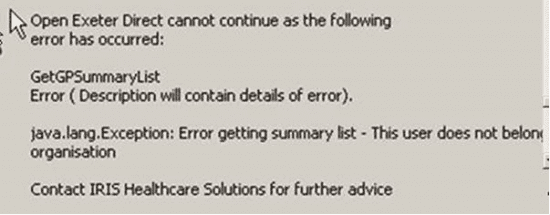
Solution:
You will need to speak to Open Exeter to check that your Open Exeter user is set up to access the Organisation as entered on in the Organisation Code field on the NHS Import Helper.
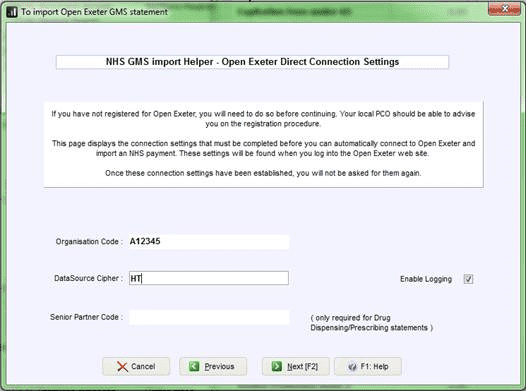
If they do match and the link is still not picking it up, you will need to import the file using the second option (File download) and you can get the file by logging into Open Exeter and save the XML format of the statement to your desktop.
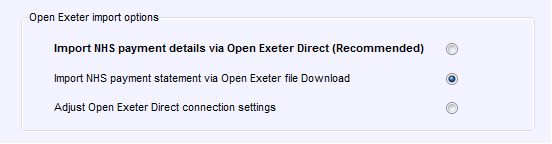
This Open Exeter Statement could not be import. Only Statements marked ‘nGMS’ or ‘PMS’ or PPA Statements can be imported.
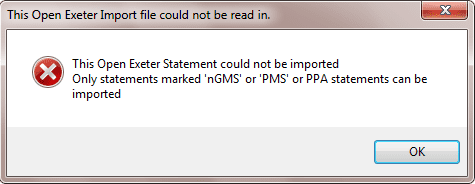
Solution:
You may be trying to import the new format of Open Exeter export files which isn’t available within the software. You will need to speak to Open Exeter to find out if they can generate the statement in the older version, or you will need to enter the statement manually within the software.
We are sorry you did not find this KB article helpful. Please use the box below to let us know how we can improve it.
