Create a new department
Article ID
11904
Article Name
Create a new department
Created Date
6th April 2017
Product
IRIS Payroll Professional, Earnie
Problem
How do I create a new department to assign employee to?
Resolution
Departments are created at the company level, then you assign the desired employees to the new department.
Creating a new department
- Go to “Company” > “Configure Departments“
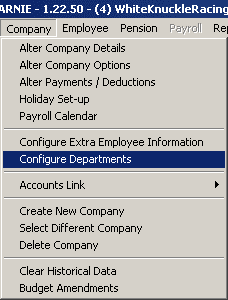
- Click “Add New“
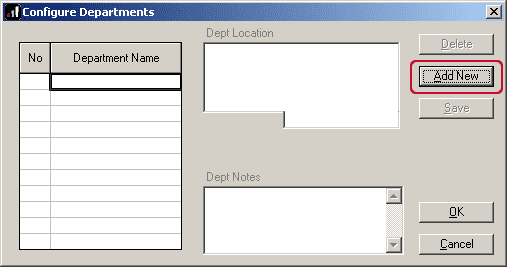
- You will need to type in a name for the new department. You can also record an address and some notes about the department if you wish.
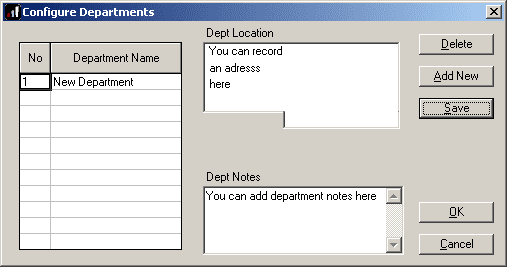
- Click “Save“. Your new department is now created and ready to have employee assigned to it.
Adding an employee to a department
- Open the employee details. The department is set from the “General” tab. This should be the first one you see when you open the employee details.
- From the “Department” drop down menu, select the appropriate option.
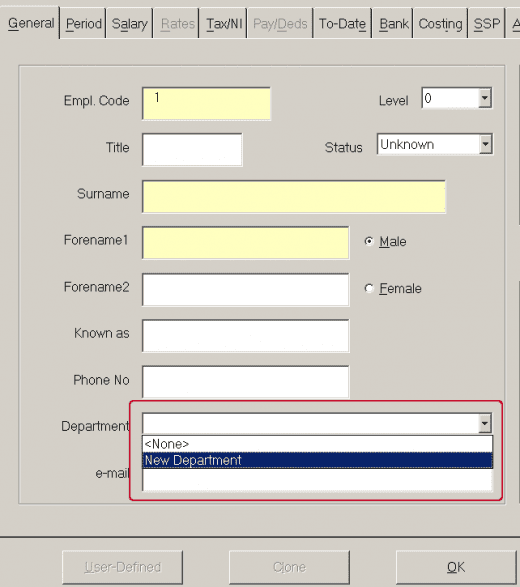
- Click “Save“. The employee has now been added to that department.
PLEASE NOTE: Changing an employees department will not retrospectively alter their department settings for previous periods. E.g. Employee was processed for month 1 under department “A”. They are then switched to department “B” for month 2. If you look back at reports for month 1, this employee will still show as dept “A”. From month 2 onwards this employee will show as dept “B”. If you need to change the department setting for an employee for a previous period you will need to undo the employees payroll and re process with the correct information in place.
We are sorry you did not find this KB article helpful. Please use the box below to let us know how we can improve it.
