Import employee details into PAYE-Master
Article ID
12061
Article Name
Import employee details into PAYE-Master
Created Date
6th April 2018
Product
IRIS PAYE-Master
Problem
How can I import employee details into PAYE-Master?
Resolution
PLEASE NOTE: This KB refers to the process of importing employee information into a PAYE-Master data file. If you already have a PAYE-Master data file you wish to import as a whole, please follow the instructions here.
Employee details can be imported into a PAYE-Master data file using a CSV file.
It may be possible to create the CSV file from the previously used payroll software or it could be created using your prefered text editor software.
Please Note: Our support team cannot assist you with the creation of this file but will happily assist with importing this file into IRIS PAYE-Master. If you need help creating this file from your existing payroll package please speak to your supplier’s support team.
CSV File Format
The CSV file for import should contain the following information. It is vital this information is in the following order:
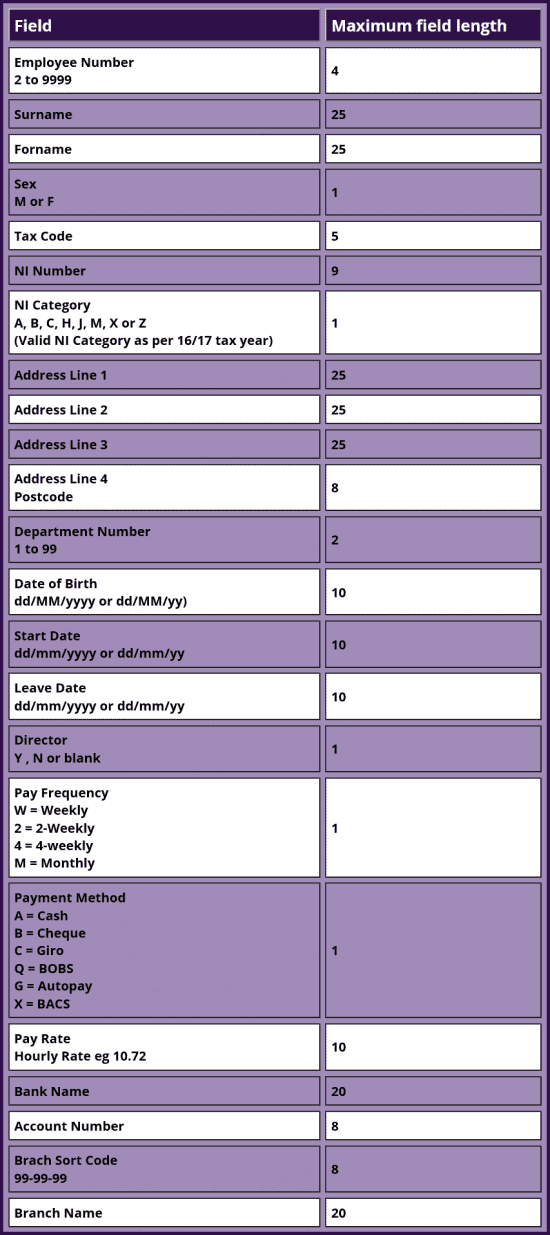
A complete record for an employee would look a little something like this:
2,Thompson, Mark, M, 1100L, AB999999A, A, 123 Upper Brook Street, Manchester, ,M13 0AS, 1, 01/01/1975, 01/04/2016, ,N, M, X, 15.00, Barclays, 11223344, 11-22-33, Barclays Manchester,
Please Note: Take care with the employee numbers you import. If the employee number is already in use in the data file the import will overwrite the details with the contents of the CSV. If importing new employee data make sure the employee number is unique and unused. If replacing existing employee data make sure you match to the existing employee numbers.
Once you have your CSV file ready you can then import this into PAYE-Master.
Importing the file
• Open the PAYE-Master company you want to import this data into, or create a new company if necessary
• Set up Employee Default values for this company, which will be used where fields are not imported or are invalid. To do this, click on the Employee menu and select the Defaults option, then complete the fields on this window as required.
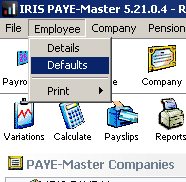
• To import data, click on the “Utilities” menu and select the “Data Import“| “Employee Details” | “CSV File” option.
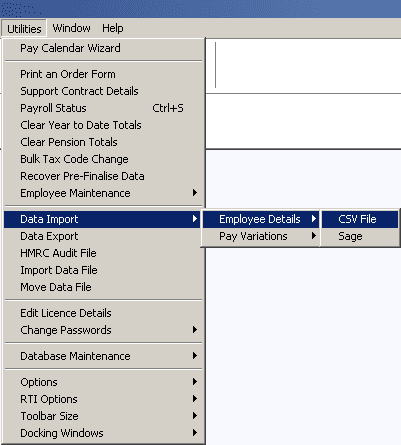
• The Import Data dialog will be displayed.
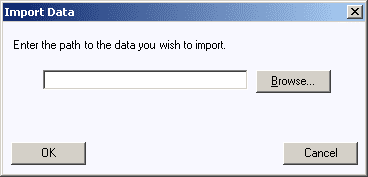
• Click on the “Browse” button to locate the appropriate CSV file.
• Click on the “OK” button to import the file.
Once the import is complete, before processing any payrolls, we recommend you produce the employee record card report (from “Reports” | “Report Selector“) and check you are happy with the details.
We are sorry you did not find this KB article helpful. Please use the box below to let us know how we can improve it.
