Creating Company Error: 68 - Device Unavailable
Article ID
12122
Article Name
Creating Company Error: 68 - Device Unavailable
Created Date
6th April 2017
Product
Problem
When trying to create a new company user gets the error:
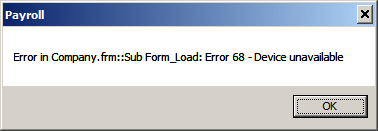
Resolution
We have seen this error when the payroll software is set up to run over a network using a UNC file path. If you are using payroll over a network, to ensure correct operation, it must be installed to a folder on a mapped network drive.
The easiest way to check is to right-click on your payroll shortcut and select “Properties“. In the properties windows look at the text in the “Target” and “Start in” fields:
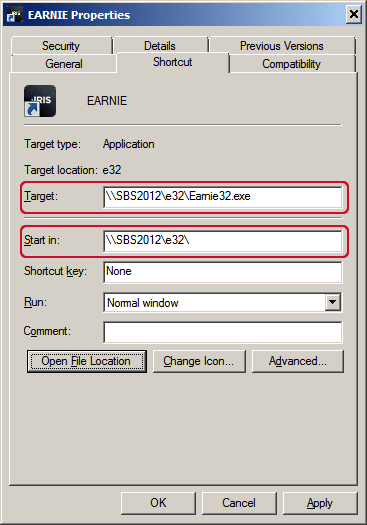
If the text in either or both of these fields starts with two backslashes (\\) your software is running via a UNC path, this is causing your error.
To correct this error the UNC path needs to be mapped as a network drive and the software reinstalled to a folder in this new location.
This will usually require the assistance of your IT support or network administrator to complete.
To map a network drive, in Windows Explorer go to “Tools” > “Map network drive…..“
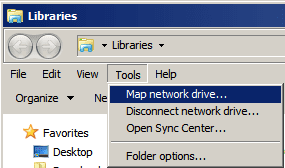
Choose a drive letter and type in or browse to the current UNC location. IMPORTANT NOTE: If this is a multiuser system the mapped drive and UNC path must be exactly the same for ALL payroll users:
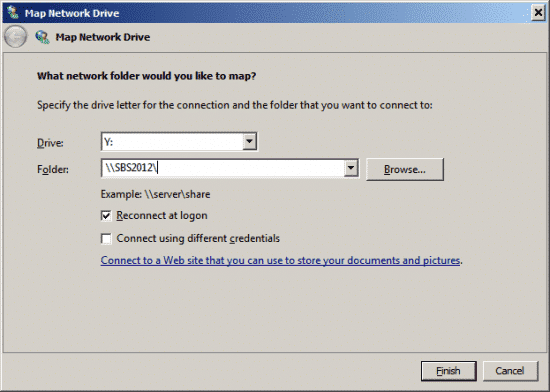
Remember, the software must be run from a folder, not the root of the mapped drive. If your payroll data is on the root of the newly mapped drive, create a new folder eg “Y:\Earnie\” and copy and paste all the payroll files into this location.
We are sorry you did not find this KB article helpful. Please use the box below to let us know how we can improve it.
