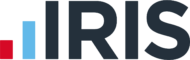What is an ‘IF statement’? How do I add one to my Fees document?
Article ID
ias-6890
Article Name
What is an ‘IF statement’? How do I add one to my Fees document?
Created Date
23rd September 2008
Problem
What is an 'IF statement' and how can I use it?
Resolution
An IF statement is a conditional statement that contains the keyword IF, followed by an expression in the condition, the action that needs to be carried out once the results have been derived, and an option i.e. alternative action.
It is possible to insert text subject to the evaluation of a condition within the template code. For example, different paragraphs of text could be printed on the same letter depending on whether the client is a business or a personal client. The main tool in creating conditional text is the IF statement.
Many IRIS templates use IF Statements. For example, if you would like to insert his/her in the document when writing to a Client that is Male/Female. You would like it addressed to Madam/ Sir instead of a Formal/Informal salutation.
Below is an example of how to create an IF statement. In this example we have chosen to show how to add an IF statement for the IRIS tag ‘Is Female’, and how to insert the relevant text if the client is Female or Male:
Log into IRIS Fees, from IRIS Main Menu, as MASTER
Select: Options | Documents
The ‘Fees Document Options’ screen will be displayed, select ‘Maintain Templates’
Highlight the appropriate Template folder (eg. Invoices)
Highlight the appropriate Template
Click on the ‘Edit’ button – the template will then be displayed
Toggle on the Field codes (Press ALT F9 on your keyboard).
Left-click on the document where you would like to enter the IF statement. For example, next to the Dear |
Minimize Word, the tag selection screen will be displayed
Open the folder the Particular Client | Individual | Place a Tick next to Is Female
Click on the Refresh button
Maximise Word, to enter the tag in the document
Note: To check for versions of Word, Click on Help | About when in the Word Document.
For Versions of Word 2007, 2010, 2013 & 2016
Click on the Mailings Tab | In the Write & Insert Fields section, click on the Rules down arrow
Select “IF…Then…Else…”
The Insert Word Field : IF screen will be displayed, In the field name, select LMCLISFemale by clicking on the down arrow
In the “Comparison” field, Select Equal to
In the “Compare to” field Enter 1
Note: 1=True (Yes), 0=False (No)
In the “Insert this” text field, enter the word “Madam”
In the “Otherwise insert this” text field, enter the word “Sir”
Click on the OK button
This then enters the IF statement in the template, which will be displayed as: {IF {MERGEFIELD LMCLIsFemale} = 1 “Madam” “Sir”}
Minimize Word, then click on the ‘Save’ Button in the ‘Tag selection’ screen
This should display the desired result when Generating the document for a client.
Related Articles
KB IAS-6785: How can I insert tags into an Automail template?
We are sorry you did not find this KB article helpful. Please use the box below to let us know how we can improve it.