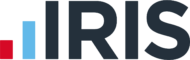What are Credit Notes and how do I post them?
Article ID
ias-6912
Article Name
What are Credit Notes and how do I post them?
Created Date
26th September 2008
Problem
What are Credit Notes and how do I post them?
Resolution
Contents
Introduction
How to post a credit note
Printing a Credit Note
Introduction
A Credit Note can be issued to ‘cancel out’ an invoice that is to be withdrawn (or partially withdrawn). For example, if a practice invoices a client £1000 and the client refuses to pay the full amount, a Credit Note can be sent to the client for £50. This will show that the client is then a debtor of £950, and the client has been discounted £50
A Credit Note is often posted to reduce the recovery of the invoice. For example, an invoice for £1000 posted to a client, wrote out £800. This will produce a recovery of £200. Posting a Credit Note for £50 will reduce the recovery by £50, so the practice makes a recovery of £150.
Credit Notes can be issued against bad debts (invoices) as a Credit Note reduces your VAT liability.
How to post a Credit Note
A Credit Note can be posted to the Time Ledger (where it is possible to adjust the clients WIP figures), or can be posted to remain within the Fees Ledger. A Credit Note posted within the Fees Ledger will affect the sales ledger, VAT and offers the most flexible way of posting Credit Notes.
Related Articles
KB IAS-6913 : Credit Notes that do not affect the Time Ledger : Select this method of posting a Credit Note to affect the Fees Ledger only. Credit Notes will not be passed to the Time Ledger and so will not appear on any Time Ledger reports
KB IAS-6914 : How do I post a Credit Note using an Invoice cross reference? : When you post a credit note you can cross reference an invoice. This will affect the Time Ledger, by automatically cancelling the invoice and so placing any time matched to the invoice back onto the ledger.
KB IAS-6915 : Credit Notes using the distribution of WIP screen.: Posting a credit note using this option allows you to partially adjust your recovery on an invoice.
Printing a Credit Note
Within the Fees Ledger a number of documents can be produced and printed to send to clients. To produce a Credit Note you will first need to post the Credit Note within Fees Ledger using one of the above options. The Credit Note can be printed once it is produced in Fees. You would need to ensure that the correct document has been selected, and thus can start the printing
Check the template has been selected.
Log on to IRIS Fees from the IRIS Main Menu as Master
Click Options | Documents
Click on the spy glass next to Credit Notes
The IRIS AutoMail -Select template screen will be displayed, click on the Credit Note folder
Highlight the “Standard Word Credit Note” template, and click on the Select button
The Fees Document Option screen will be displayed, Click on the OK button
To print the Credit Note that posted:
Log on to IRIS Fees from the IRIS Main Menu
Click on Enquiries | Account details
Enter the Client ID, (or click on the spy glass. The Client Browser will be displayed, highlight the client and click on the Select button)
Locate the Credit Note and right click on it
Select Print Documents | Credit Note
This will generate the Credit Note in Word, Confirm all the details
Minimize Word, click on the print now button, to send the Credit Note to the printer
We are sorry you did not find this KB article helpful. Please use the box below to let us know how we can improve it.