Error editing company details: The IRIS OpenSpace email address and password are not valid.....
Article ID
12079
Article Name
Error editing company details: The IRIS OpenSpace email address and password are not valid.....
Created Date
6th April 2017
Product
IRIS Payroll Professional, Earnie, IRIS OpenSpace
Problem
When trying to save any changes in "Company" > "Alter Company Details" user gets the error:
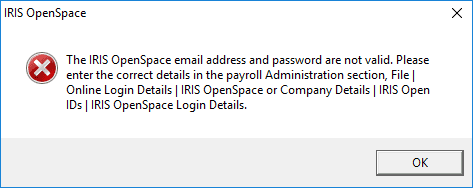
Resolution
If you have an IRIS OpenSpace Account
The details saved in the system are incorrect. If this was previously working correctly it is likely a user has altered the password. These details need to be corrected in payroll.
Go to “File” > “Return to Login” and enter the admin username and password. Default passwords can be found here
Then got to “File” > “Online Login Details” > “IRIS OpenSpace“
In here correct the email address and password and click “OK“.
Log back into payroll as normal and you will be able to edit company details.
If you do not have an IRIS OpenSpace account
It is likely that a user has saved some OpenSpace details in error. Unfortunately, the software will now not let you save an empty email / password. To resolve the issue:
Close down payroll.
On your desktop, right-click on your payroll shortcut and select “Open File Location“.
This will open a list of files and folders. In the list find the file “Openspacelogindetails.xml” right-click on this and select “Rename“. Add “.old” onto the end of the file name, if you are warned about changing a file extension click “Yes“
Restart payroll and you will be able to alter company details without error. You will be warned about a missing Client ID when you save the changes, you can click “Yes” to proceed past this message. To prevent this appearing again you can tick the option “Don’t show this message again“
We are sorry you did not find this KB article helpful. Please use the box below to let us know how we can improve it.
