AE Config Tool – Step 10 – Declaration of Compliance (register) for The Pensions Regulator
Article ID
12054
Article Name
AE Config Tool – Step 10 – Declaration of Compliance (register) for The Pensions Regulator
Created Date
6th April 2018
Problem
The Declaration of Compliance is a legal requirement from The Pensions Regulator. If you do not provide the information required, you could be subject to enforcement action and receive a fine. From this screen, click Gather payroll information to produce a report detailing most of the information required for the Declaration of Compliance. Click Complete Declaration of Compliance (registration) to enter the necessary information.
Resolution
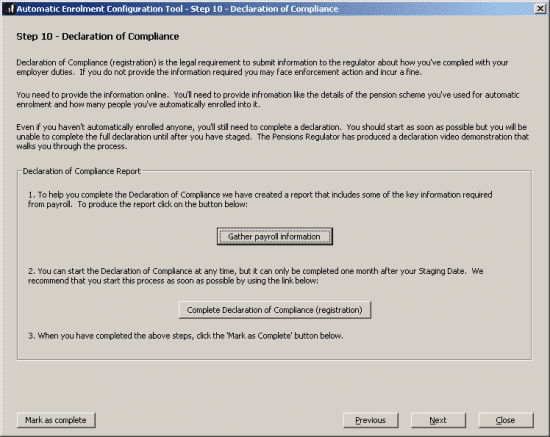
The declaration of compliance is the legal requirement to submit information to the pension regulator about how you’ve complied with your employer duties. If you do not provide the information required you may face enforcement action and incur a fine.
You need to provide the information to the pension regulator online.Click here for a check list of the required information.
Even if you haven’t automatically enrolled anyone you must still complete a declaration. You can start the process at any time but the earliest it can be completed is one month after your staging date.
The pension regulator has produced a video demonstration that walks you through the process:
https://registration.livegroup.co.uk/EventWebsites/registration/downloads/capita/
If you are having trouble with online registration contact the DWP support team on 0845 600 1011 or email customersupport@autoenrol.tpr.gov.uk
Click on “Gather payroll information“. This will produce a report that will help you complete the declaration of compliance with the pension regulator.
Click on “Complete Declaration of Compliance (registration)“. This will open a link to the pension regulators website where you must complete the declaration. If you do not already have an account you must first register for the service.
Once you have completed the declaration on the pension regulator web site, back in your payroll software click “Mark as Complete” so the step is ticked as finished in the configuration tool.
For more details on the individual steps of the configuration tool, please follow the links below:
Step 1 – Your company’s staging date
Step 2 – Nominate a contact with The Pensions Regulator
Step 3 – Contact details of the pension administrator at your company
Step 4 – Pre-staging workforce assessment
Step 5 – Choose your pension provider
Step 6 – Pension Provider scheme details you will use for automatic enrolment
Step 7 – Define the pay elements for Qualifying and Pensionable Earnings
Step 8 – Pension Provider output file details
Step 9 – Configure your Postponement Period
We are sorry you did not find this KB article helpful. Please use the box below to let us know how we can improve it.
