GP Payroll Previous Year Payroll
Before downloading, please take the time to familiarise yourself with the whole process. Failure to follow these steps correctly could lead to the loss of current tax year payroll data.
Please Note: These files are not suitable for networked setups of GP Payroll. If you are running GP Payroll over a network, please contact our support team for assistance
If you are at all unsure about any step in this process, please contact our support team for assistance.
1. On your desktop, find the shortcut for GP Payroll, right-click on this and select the option to “Rename“:
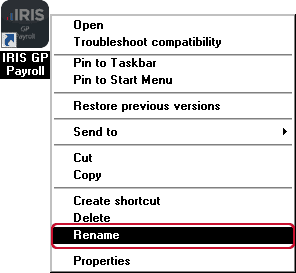
2. Rename your shortcut from “IRIS GP Payroll” to “IRIS GP Payroll Current Tax Year“
3. From the table below, download the payroll system data for the desired tax year.
4. Once the download is complete, run the file. This will start up the installation wizard. Click “Next” through the screens until you reach this step:
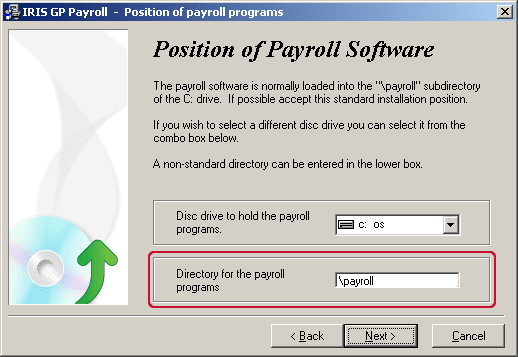
5. In the field “Directory for the payroll programs” you will see the text “\payroll“. Add to the end of this text “\XXXXPayroll” where XXXX is the year of the file you have downloaded. eg. for 2010-2011 payroll year, we have downloaded the file 2010Payroll, this is what we add to the text:
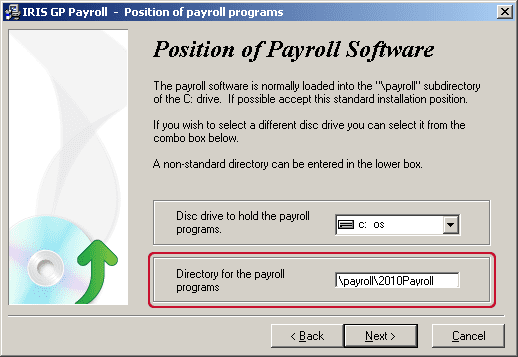
6. Click “Next” through the rest of the wizard until the process is complete.
7. Start GP Payroll using the shortcut we renamed in step 2 to load the current year payroll data. You may see a new shortcut has been created on your desktop, do not use this to start the software, this will default to the old payroll tax year.
8. Once logged in go to “Setup/Options” > “15-Previous years Payrolls“. Select the tax year you wish to enter and click “OK” You should see the following message (tax year dependant):
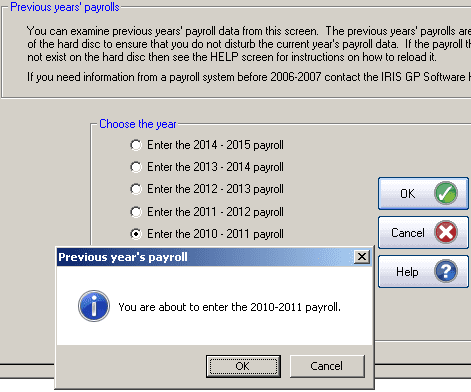
9. Click “OK“. You will be returned to the login screen for the selected tax year. Please Note: This will be an empty, trial version of GP Payroll, you now need to restore some backup data from the tax year you have selected to view your payroll details.
Download previous year payroll data:
| Previous Tax Years Payroll Downloads | |||
| Tax Year | Program Version | Suitable For | Download |
| 2005-2006 | v2005.3 | Year End Data 2005-2006 | Click Here |
| 2006-2007 | v2006.3 | Year End Data 2006-2007 | Click Here |
| 2007-2008 | v2007.3 | Year End Data 2007-2008 | Click Here |
| 2008-2009 | v2008.3 | Year End Data 2008-2009 | Click Here |
| 2009-2010 | v2010.1 | Year End Data 2009-2010 | Click Here |
| 2010-2011 | v2011.1 | Year End Data 2010-2011 | Click Here |
| 2011-2012 | v2012.1 | Year End Data 2011-2012 | Click Here |
| 2012-2013 | v2013.1 | Year End Data 2012-2013 | Click Here |
| 2013-2014 | v2014.1 | Year End Data 2013-2014 | Click Here |
| 2014-2015 | v2015.1 | Year End Data 2014-2015 | Click Here |
| 2015-2016 | v2016.1 | Year End Data 2015-2016 | Click Here |
| 2016-2017 | v2017.1 | Year End Data 2016-2017 | Click Here |
| 2017-2018 | v2018.1 | Year End Data 2017-2018 | Click Here |
| 2018-2019 | v2019.1 | Year End Data 2018-2019 | Click Here |
| 2019-2020 | v2020.1 | Year End Data 2019-2020 | Click Here |
| 2020-2021 | v2021.101 | Year End Data 2020-2021 | Click Here |
| 2021-2022 | v2022.1 | Year End Data 2021-2022 | Click Here |
| 2022-2023 | v2023.1 | Year End Data 2022-2023 | Click Here |





