1603 Fatal Error during installation / 1706 no valid source could be found
Article ID
11697
Article Name
1603 Fatal Error during installation / 1706 no valid source could be found
Created Date
1st April 2019
Product
IRIS PAYE-Master, IRIS Payroll Business, IRIS Bureau Payroll, IRIS GP Payroll, IRIS Payroll Professional, Earnie, IRIS Earnie IQ, IRIS P11D Organiser, , IRIS GP Accounts
Problem
1603 Fatal Error during installation / 1706 no valid source could be found
Resolution
When trying to update or install the software user gets the following errors:
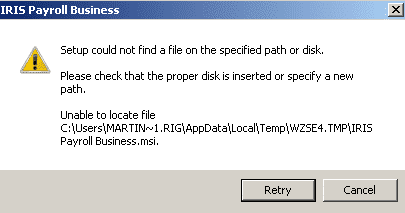
When clicking Retry:
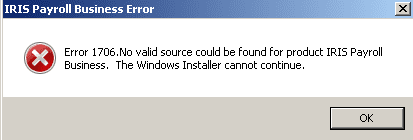
and:
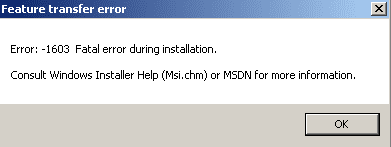
To correct the installation errors first you will need to use a Microsoft utility.
This process will remove your payroll program files. Removing the program WILL NOT remove any of your payroll or licence details. You do need to make sure though that when you reinstall the program it goes to the correct folder.
First, check where payroll is installed currently. Right click on your payroll shortcut and select “Properties”.
On the properties window make a note of the text in “Start in”:
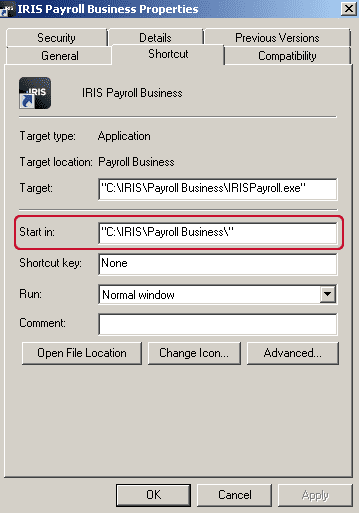
This is the location the program will need to be re installed to. Make a note of this.
Next run this Microsoft utility: https://support.microsoft.com/mats/Program_Install_and_Uninstall/
When prompted select the option “Detect problems and let me select the fixes to apply”
Then select “Uninstalling”
From the list of programs select your payroll product then work through and complete the rest of the wizard.
Next, download the latest version of payroll. Click here for downloads.
Once the download has completed run the file.
On the setup type choose the option “Complete”:
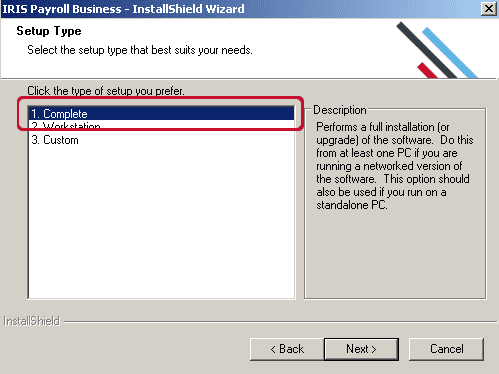
On the next window make sure the destination folder matches the file path you found from the short cut at the start of this process. If the destination folder is different, click “Browse…” point the system to the correct folder:
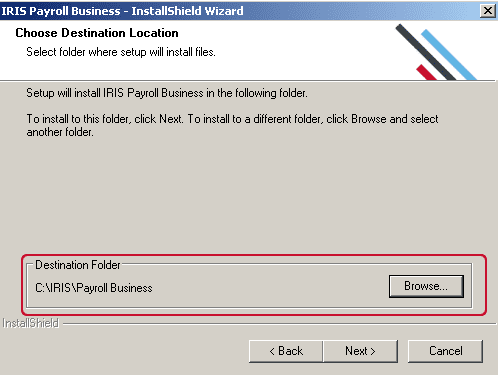
Follow the rest of the wizard to complete the installation. Once finished you can continue payroll as normal.
We are sorry you did not find this KB article helpful. Please use the box below to let us know how we can improve it.





