IAS-1532 Installing SQL Server 2017 Express
Article ID
ias-1532-installing-sql-server-2017-express
Article Name
IAS-1532 Installing SQL Server 2017 Express
Created Date
17th February 2020
Product
Problem
Installing SQL Server 2017 Express download and guidance required
Resolution
- Download the SQL Server 2017 Express installer by clicking this link. The installer will automatically begin to download. (The installer file is approximately 280 megabytes and may take a few moments to download).
- Follow the steps in your web browser to open the installation file. If prompted, allow the application to run:
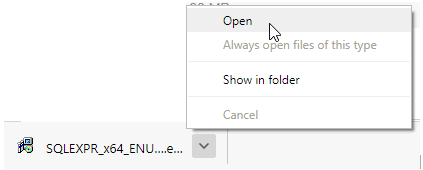
- Click OK to the Choose Directory for Extracted Files prompt:
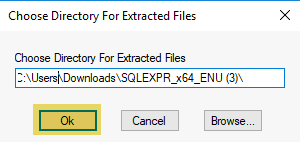
The installation files are extracted:
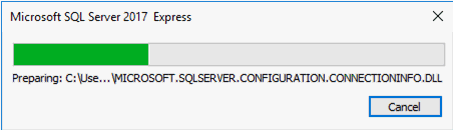
- Click the top link, New SQL Server stand-alone installation or add features to an existing installation.
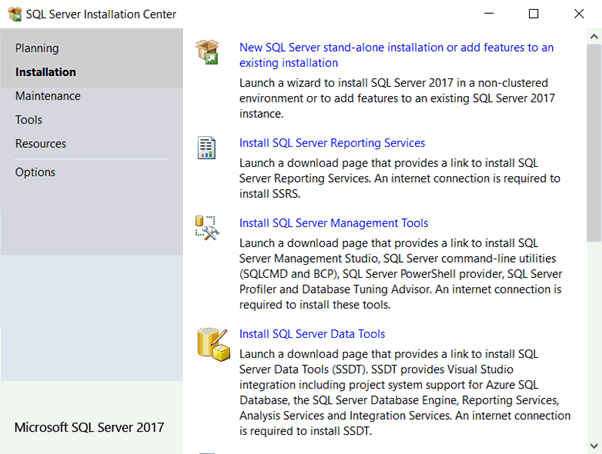
- Accept the license terms and click Next.
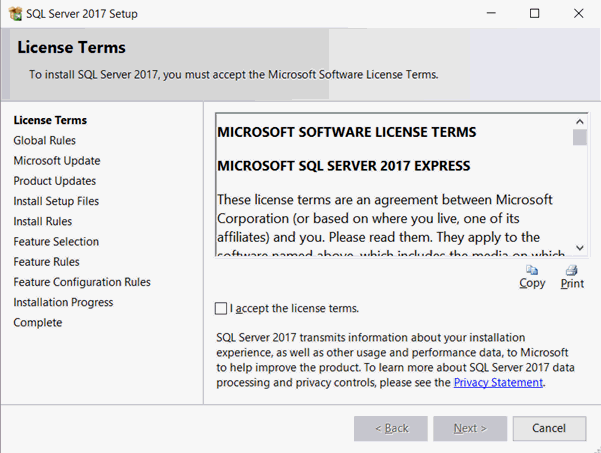
- Click Next once the SQL Installer has completed the Install Rules and checks. The SQL installer will check for product updates and automatically download any additional files needed.
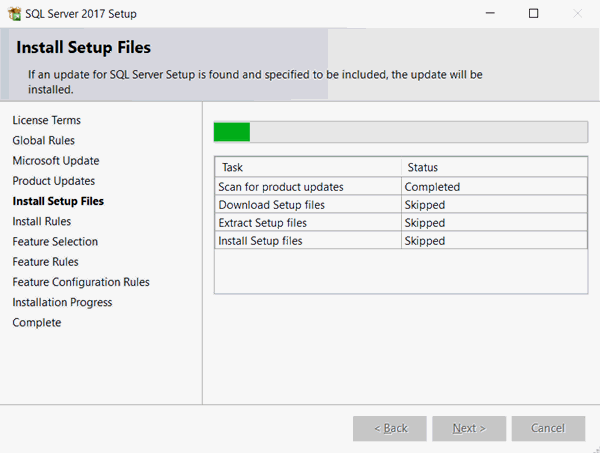
- Verify that the Instance Features and Shared Features options are selected and click Next.
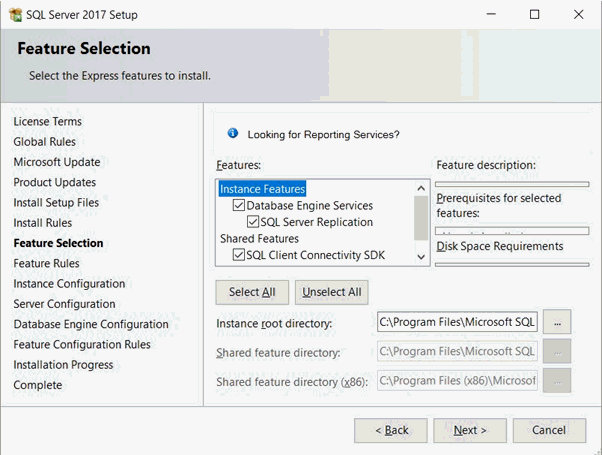
- Verify that Named Instance is selected and then enter a name . Ensure Instance ID is IRISPRACTICE then click Next.
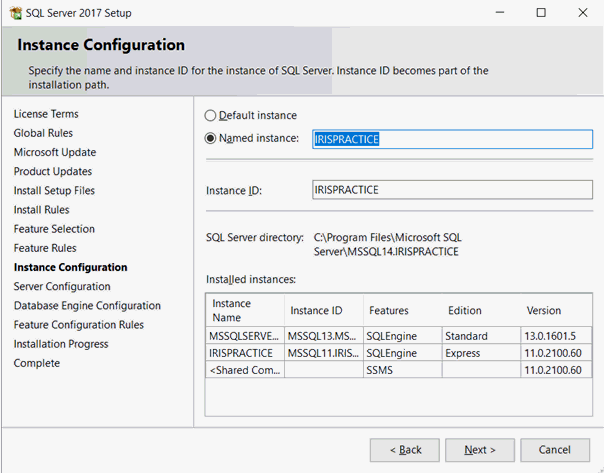
- Leave the default settings on the Server Configuration screen and click Next.
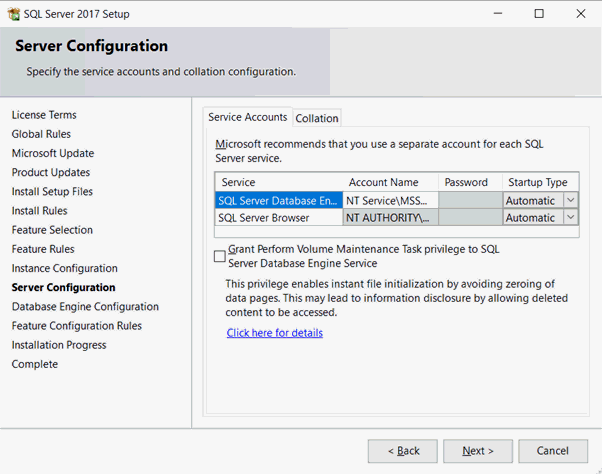
- Select the option for Mixed Mode (SQL Server authentication and Windows authentication). Enter a password for your database instance and Confirm password. Please, write down your password and keep it somewhere important. Then, click Next.
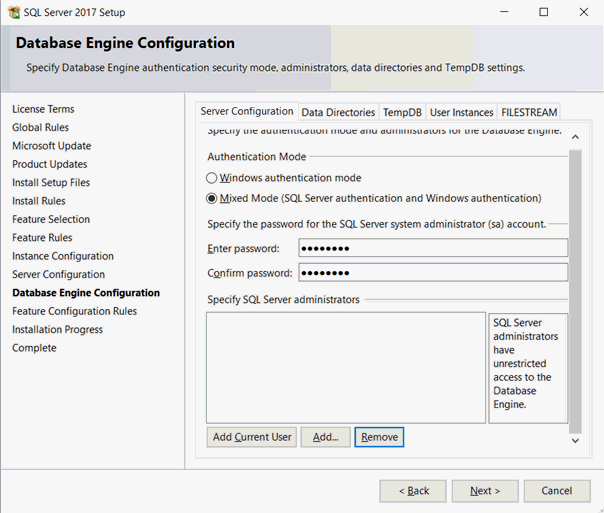
SQL Server 2017 will now be installed.
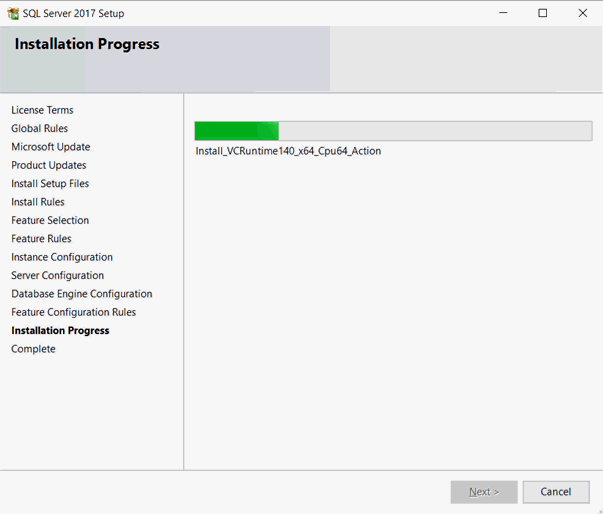
- If you are notified that a computer restart is required, click OK.
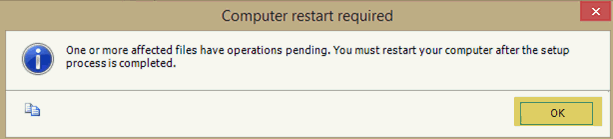
- Click Close on the Completion screen. SQL Server 2017 is now installed.
- Go back to the SQL Server Installation Center and select the options to Install SQL Server Management Tools or go to:
https://docs.microsoft.com/en-us/sql/ssms/download-sql-server- management-studio-ssms?view=sql-server-2017
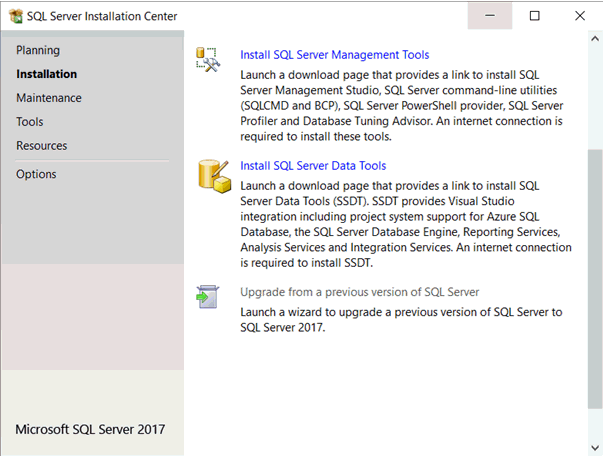
- Select the link Download SQL Server Management Studio 17.8.1 (no previous version of SSMS 17.x is required on the computer).
- Download the file and click to run it on your PC.
- Once the installer launches, click the Install button:
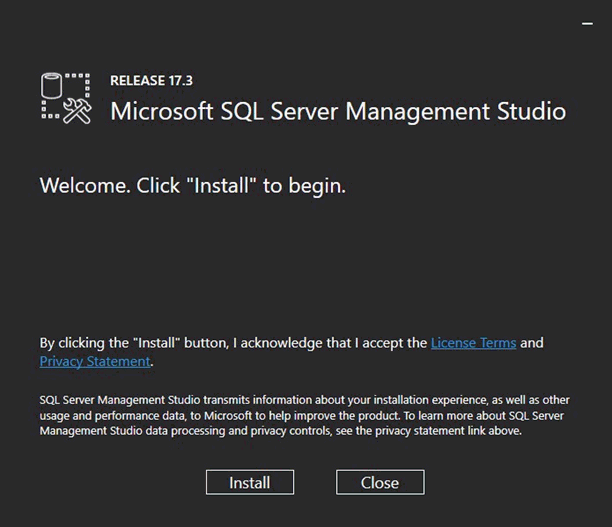
Once finished it displayed a Setup Completed message.
We are sorry you did not find this KB article helpful. Please use the box below to let us know how we can improve it.





