Personal Tax- E-checklist red text: 'Cannot connect to IRIS Openspace' or Creator of this fault did not specify
Article ID
personal-tax-e-checklist-red-text-cannot-connect-to-iris-openspace
Article Name
Personal Tax- E-checklist red text: 'Cannot connect to IRIS Openspace' or Creator of this fault did not specify
Created Date
17th January 2022
Product
Problem
IRIS Personal Tax - E-checklist client list and you get a red text: 'Cannot connect to IRIS Openspace, the results below will not display up top data status etc OR Creator of this fault did not specify
Resolution
If you have any issues uploading/importing e-checklists etc for all clients this its usually your Openspace credentials (either your email or password) is having an issue accessing openspace. If its a issue which only affects 1 client yet it works for other clients then it could be a issue with your clients email address etc.
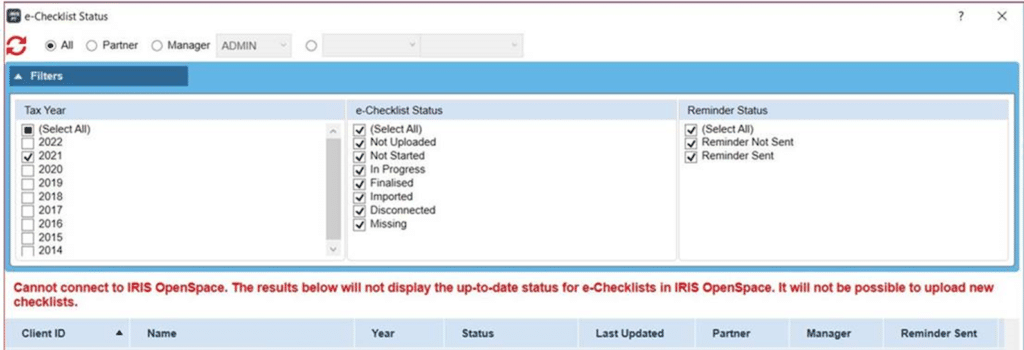
1.Log into IRIS with your normal login eg not using another login like MASTER etc (unless you use that login all the time)
2. File | System Maintenance
3. Staff | Staff Maintenance – Highlight your staff ID and click on View
4. IRIS Openspace fields – Go to the Email & Password boxes (It must be the users full email address and able to log into openspace directly). Click ‘Validate’ and check if that’s ok. IRIS is checking if this password/email is valid and recognised in Openspace. If invalid then either the email and or password is incorrect.
5. If it fails to validate then remove both entries and Type in your email and password again
6. If fails to validate again then login to the IRIS Openspace website directly- https://www.irisopenspace.co.uk/Account/LogOn
7. If it fails – Use the ‘reset password’ on the OS login screen and put in new password – then change the password on IRIS staff maintenance screen as as well (step 2 onwards)
8. If its only 1 client affected (yet other clients are working fine) then its less likely to be your OS login/password. Ask that affected client to login to their IRIS account and register it (ask they reconfirm their email address and check that address against your IRIS records). Once they have confirmed to you they have registered then try again on the echecklist etc.
Documents not uploaded, Creator of this fault did not specify– if you also get this warning with the name of the user
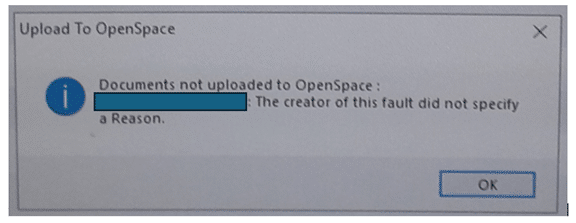
This means two things – either the USER and/or clients Openspace accounts have not been set up correctly. Check both
User has not be added into Openspace– login to OS as the Admin, check if the users are listed. If not then add the user(s),save and exit OS, Back in PT regenerate the checklist and upload. Note: You may also have to link the client to the OS client in Practice Management.
Users may not have added the clients in openspace– Go to your OS, Home, Clients – Edit Client – OR Click New Client. Enter the clients details and email here OR highlight the client if already listed – tick box on left. Then ‘edit Client ‘ and ensure email etc is correct. Once done, exit and then regenerate checklist and upload.
We are sorry you did not find this KB article helpful. Please use the box below to let us know how we can improve it.





