PTP - How to re-establish a connection to the PTP TaxExpense Database
Article ID
ptp-how-to-re-establish-a-connection-to-the-ptp-taxexpense-database
Article Name
PTP - How to re-establish a connection to the PTP TaxExpense Database
Created Date
4th September 2023
Product
Problem
I need to re-establish a connection to my PTP TaxExpense database. How do I do this?
Resolution
To re-establish a connection to the PTP Tax Expense database, please do the following steps.
1. Go into your PTP installation folder on your machine and look for the file called PTP.ini (If you can’t see it make sure you have file name extensions enabled)
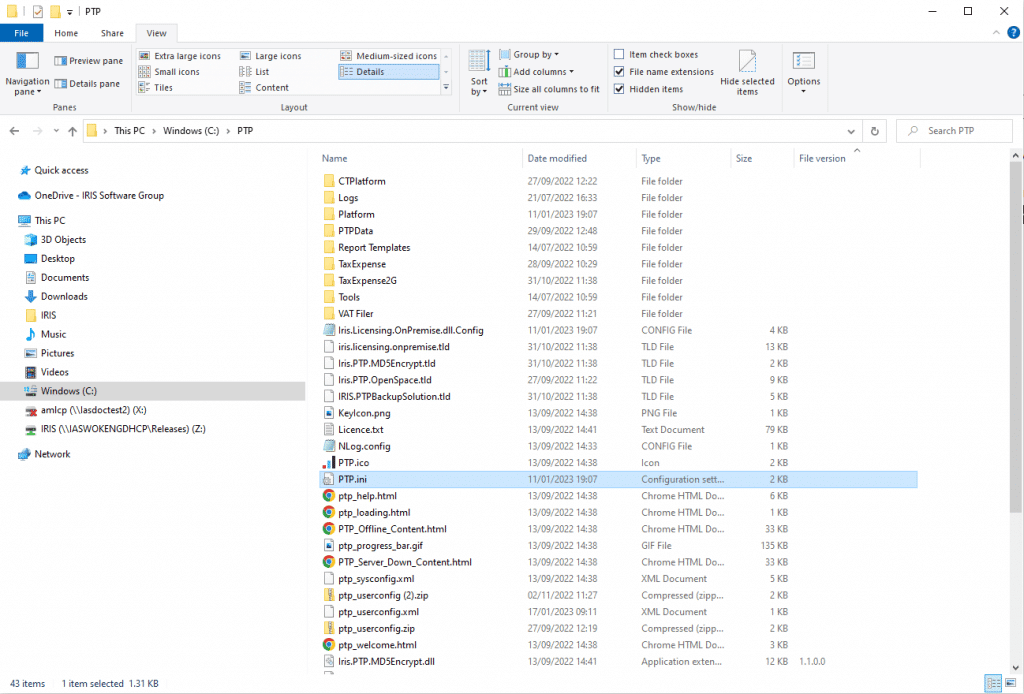
2. Right click on the file and select Open.
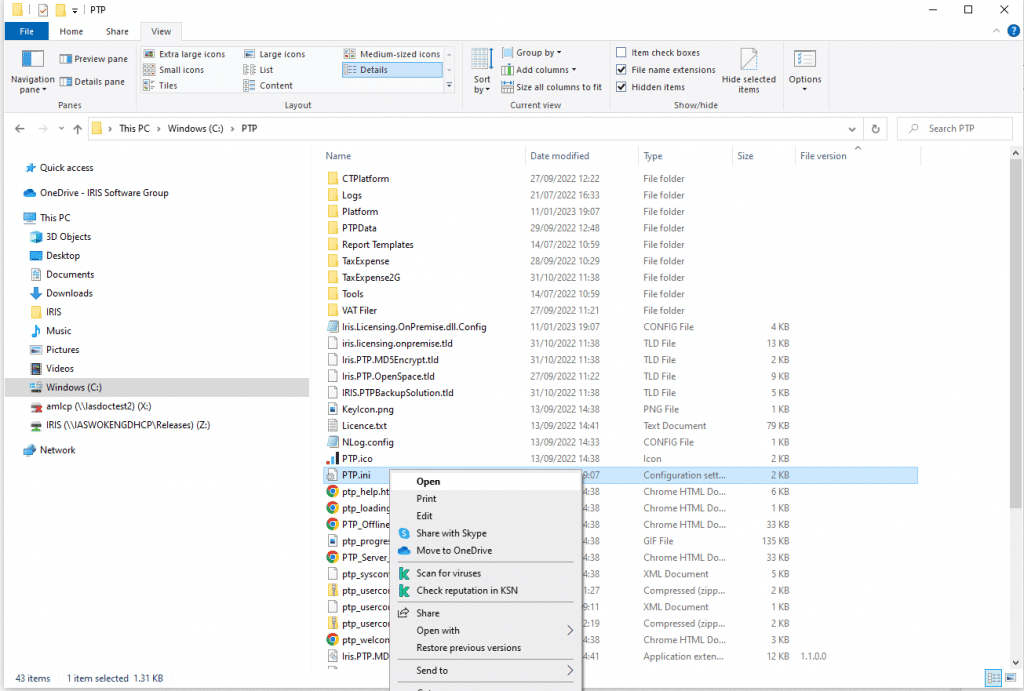
3. When opened you should see under [TaxExpense] a line called DatabaseDir=. Take a note of the location and navigate to it in File Explorer.
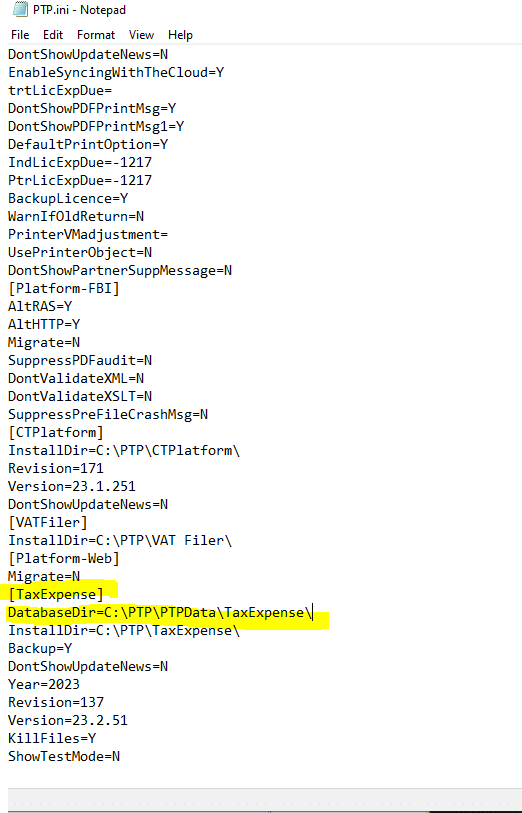
4. In the TaxExpense data folder, find the file named dbconfig.xml and rename to dbconfig.xml.old
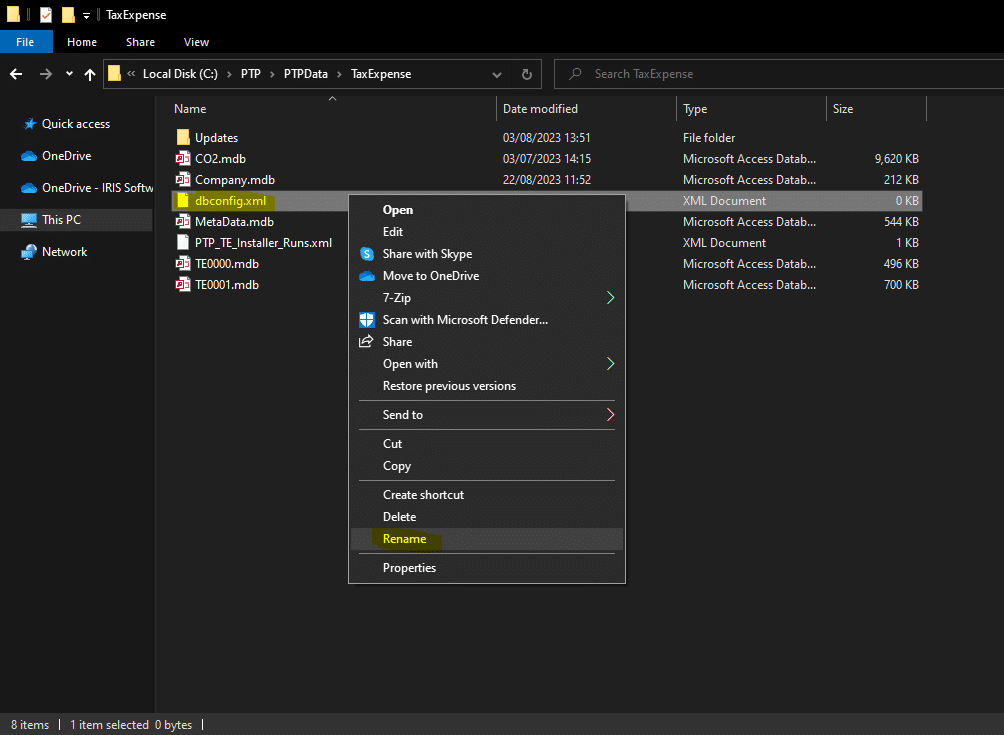
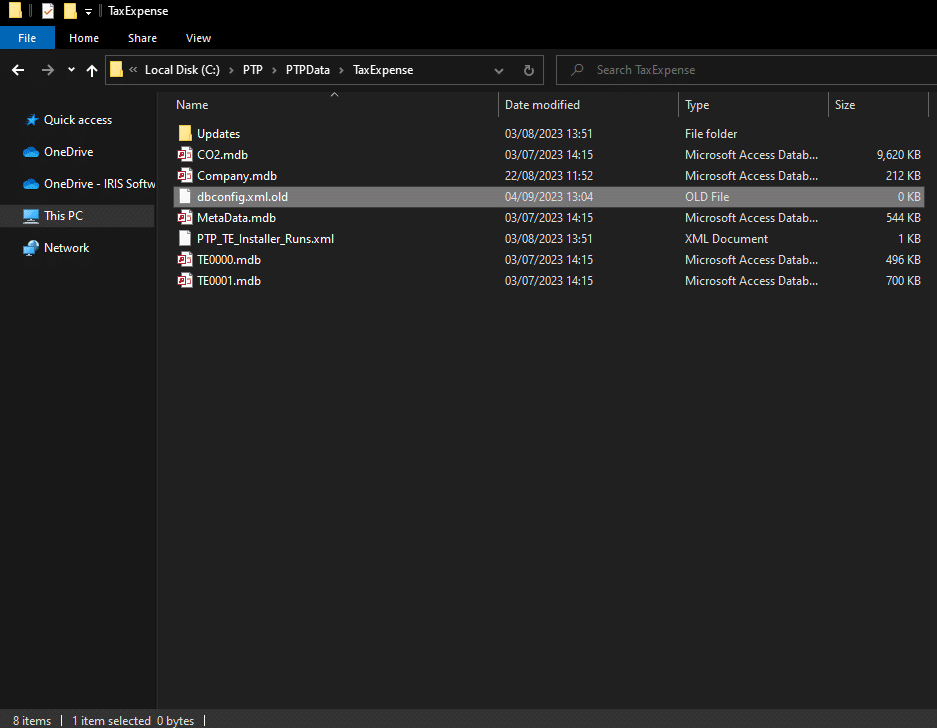
5. Launch PTP TaxExpense and you should see a database selection screen. From there, select the instance where your TaxExpense database resides. Note – If your SQL Server is on another machine, make sure you tick “Include Network instances of SQL”. Once highlighted click Next.
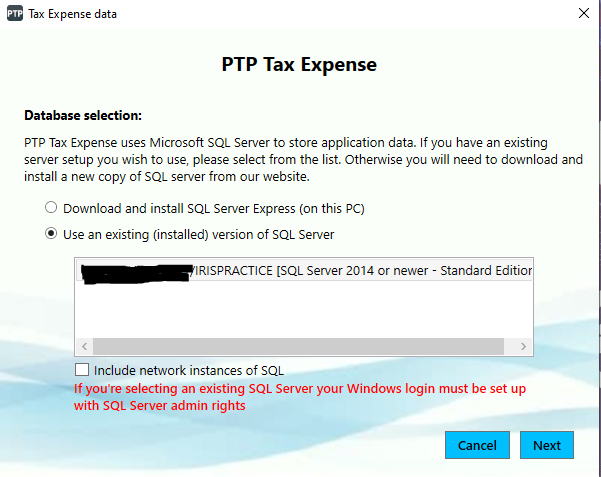
6. You should then see a prompt informing you that a database for TaxExpense already exists. Please click No.
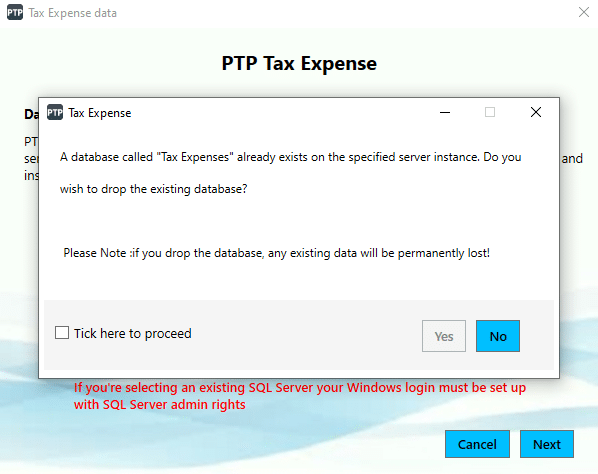
7. You should now see your data. If it is blank, please contact support for further assistance.
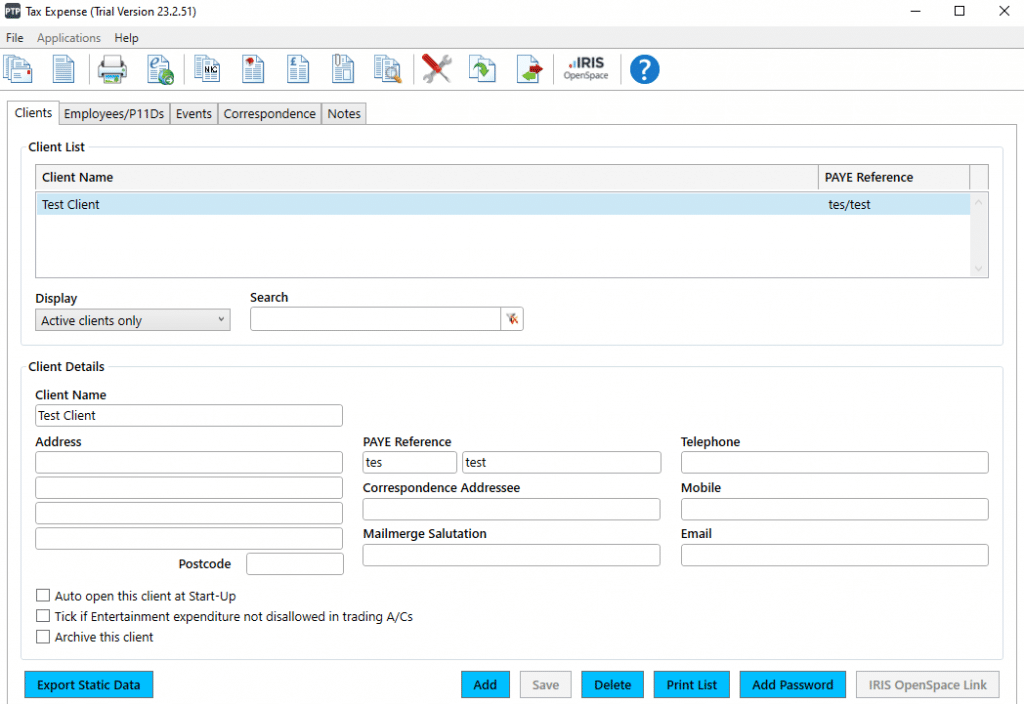
We are sorry you did not find this KB article helpful. Please use the box below to let us know how we can improve it.





