Selected employee is not due to paid this period
Article ID
11590
Article Name
Selected employee is not due to paid this period
Created Date
6th April 2017
Product
IRIS Payroll Business, IRIS Bureau Payroll
Problem
when going to Pay > Enter Variations you receive the following message:
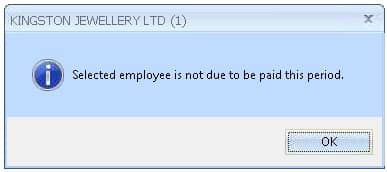
Resolution
There can be several reasons:
You do not have the next tax pay number set correctly:
Check what is showing in the employee details > “Tax & NI” tab.
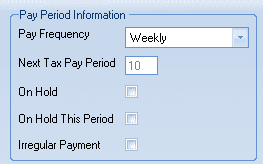
Is this the week or month number you are processing? Click on the “Workpad” tab down the right-hand edge of your screen and check the “Payroll Status”.
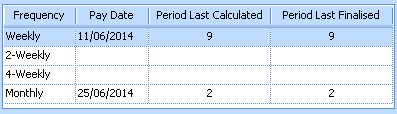
If this isn’t showing the correct pay period(s) you may need to reset your payroll calendar, follow the guide here.
Also, check if the employee is on hold (their name will be blue in the employee list) or set to the wrong pay frequency:
Has the employee been marked as a leaver? The name will show in red text in the employee list if a leave date has been saved. If an employee has been made a leaver you will need to restore them before you can process further pay. To restore a leaver go to the “Employee” tab and click on “Restore Leaver”.
Check the payroll history for the employee. Highlight the name in the employee list, go to “Pay” and click “View Payroll History”.
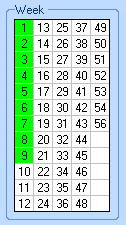
Are you trying to pay a period already filled in green? If so you may need to rollback the employee. Go to the “Rollback” tab in the software for instructions.
Check the short date format set on your PC. Look in regional and language setting in the control panel. The short date format needs to be set to dd/MM/yyyy.
If all this fails to identify the problem, try resetting your payroll calendar.
Go to > “Company” > “Payroll Calendar” and click on the “Reset / Remove” button.
On the pop-up window click on the option “Reset”
Re enter your next pay date (and select the recurring pattern for monthly pay) and click “Finish”.
Try running the payroll again, if you still see no employees found to pay please contact our support team.
We are sorry you did not find this KB article helpful. Please use the box below to let us know how we can improve it.





