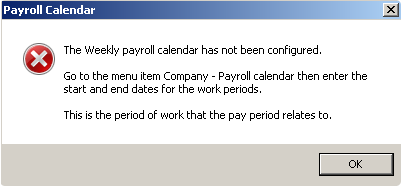Prompt to complete Payroll Calendar - Statutory payment or Auto Enrolments
Article ID
11633
Article Name
Prompt to complete Payroll Calendar - Statutory payment or Auto Enrolments
Created Date
23rd September 2020
Product
Earnie
Problem
When setting up auto enrolment or setting up a statutory payment for an employee user is being prompted to complete the payroll calendar.
Resolution
The payroll calendar in Earnie is used to tell the system the work period covered in your tax weeks / months. This information is required for both AE and statutory payments.
Go to “Company” > “Payroll Calendar“
There is a separate tab for each pay frequency, these need to be configured for each pay frequency in use on the company.
All you need to do is enter the start date for the 1st period and system will fill the rest.
NOTE: If the message is prompting you to complete the payroll calendar for a pay frequency you do not use it is likely that you have an employee set to the wrong pay frequency. Check the employee records under the “Period” to ensure that all employees are set to the correct pay pattern.
Completing the Payroll Calendar
The Payroll Calendar allows you to define the start and end date for each work period in the year. The calendar gives you options for monthly, weekly, two weekly, four weekly and quarterly.
The payroll calendar links with Statutory Maternity Pay, Statutory Paternity Pay and Statutory Adoption Pay in order to calculate the correct weeks to be paid in the payroll run.
You can enter the start and end dates to the calendar at any time but the data must be completed before creating a new statutory payment record or configuring auto enrolment.
I.e. if a monthly paid employee is starting on SMP, the monthly calendar tab will need to be completed before setting up the statutory payment.
Once you have entered a period’s start date, the subsequent start and end dates will automatically be populated from the first entry to the end of the year.
It is not possible to miss out any dates e.g. if the end of month 1 is set to 30th April the beginning of month 2 must be 1st May.
Some examples are shown below:
Weekly Calendar If the first day entered is 3rd April
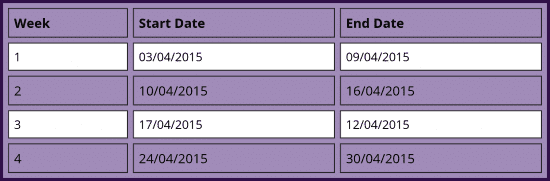
Monthly Calendar If the first day entered is 1st April
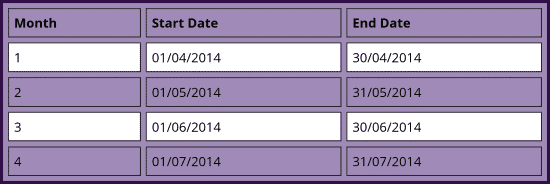
Clear button
If you make an error on one of the tab cards, you can use the clear button to delete the entries from the start date and end date columns for the selected pay frequency and payroll year. You will subsequently be able to enter more data and re-configure the two columns of dates.
We are sorry you did not find this KB article helpful. Please use the box below to let us know how we can improve it.