"Anomalies have been found" message after calculating payroll
Article ID
11677
Article Name
"Anomalies have been found" message after calculating payroll
Created Date
18th June 2015
Product
IRIS Payroll Business, IRIS Bureau Payroll
Problem
After calculating payroll user gets the message:
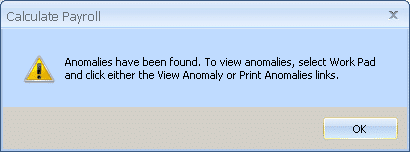
Resolution
Anomalies are conditions that payroll thinks need your attention.
This is NOT necessarily an error and the anomalies WILL NOT stop you from sending submissions to HMRC or finalising the pay period.
Payroll will flag several situations as anomalies to bring to your attention to ensure the pay details are correct before proceeding. eg. employee tax refunds are recognised as anomalies. If the employee has had a change of tax code this refund may be absolutely correct. The system will still show this as an anomaly to make sure you are happy with the situation before paying the employee.
PLEASE NOTE: Discrepancies are not the same as anomalies. Discrepancies indicate an error within an employees details. If after calculating payroll you get a message about a discrepancy please contact IRIS support before proceeding wth payroll.
Checking the Anomalies
Once you have calculated payroll, if you see the anomalies message, the details can be checked in the “Work Pad”
Click the “Work Pad” tab down the right-hand edge of the screen:
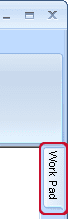
This will open up the sidebar, here you can see the employee(s) causing the anomaly message:
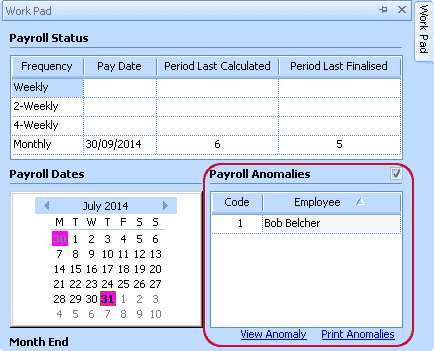
Click on “Print Anomalies” to view the reason for the anomaly:
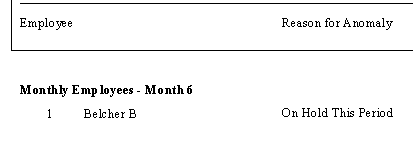
In this example, the employee has been placed on hold for this period. If this is correct payroll can be completed as normal. If not we have the opportunity to correct the employees pay before continuing.
Configuring Anomalies
You can configure what the system treats as an anomaly, or turn the anomalies process off altogether.
Go to the menu button (top left-hand corner):
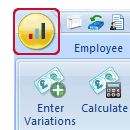
And then click “Options”
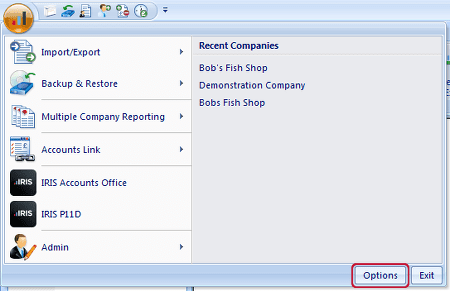
You will see the list of anomalies options:
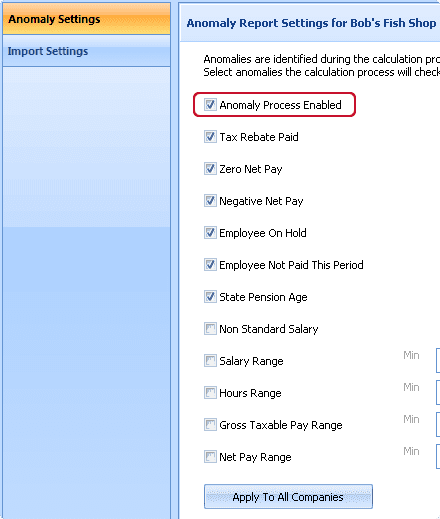
Untick the top option “Anomaly Process Enabled” to disable anomaly checking altogether.
Otherwise, you can tick or untick the other options in the list to set what payroll will class as an anomaly.
We are sorry you did not find this KB article helpful. Please use the box below to let us know how we can improve it.





