Attachment of Earnings (AEO) Guide - IRIS PAYE-Master
Article ID
11906
Article Name
Attachment of Earnings (AEO) Guide - IRIS PAYE-Master
Created Date
16th April 2020
Product
IRIS PAYE-Master
Problem
Details on and assistance with attachment of earnings orders in PAYE-Master.
Resolution
In response to the coronavirus outbreak the DWP have asked employers to Suspend Direct Earnings Attachments(DEAs)
For details visit gov.uk here.
For payroll software guides click here.
Attachment of Earnings (AEO)Guide
PAYE-Master has the facilities to cope with a variety of attachment of earnings order. Here we will cover:
- Council tax attachments – CTAEO
- Child support agency Deduction from earnings order – DEO(CSA)
- Direct earnings attachment – DEA
- Earnings arrestment orders (Scotland) – EAO
- Fines – fixed deduction AEO.
- Priority Order
- Non Priority Order – Eg. CAPS (Centralised attachment of earnings payment)
Types of Attachment
The behaviour of the attachment deduction will vary depending on the “Type” selected. It is important that you select the correct type, depending on what attachment instructions you have received.
This table summarises the differences between types:
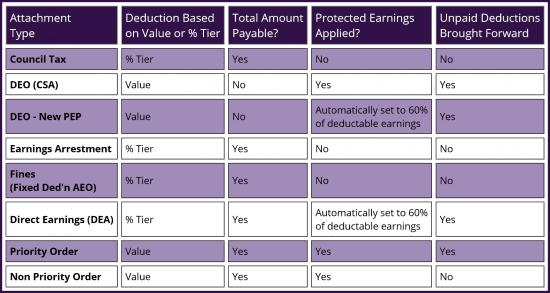
Notes:
• Where designated “% Tier” PAYE-Master will select the correct deduction percentage based on an employee after tax/NI earnings. These % tier bandings are specified by HMRC, the details can be found in the “Govt” menu along the top of the screen in payroll.
• Where total amount payable is designated “No”, these are considered ongoing deductions with no total balance for the employee to pay back. These should be continued until the issuing body sends a stop deduction notification.
• Protected earnings specifies a lower limit of net pay. If an attachment uses protected earnings it will not take any deduction that would cause the employees net pay to fall below this value.
• Where unpaid deductions brought forward is designated “Yes”, any amount that cannot be taken from an employee due to protected earnings will be carried forward to future pay periods.
Setting up an Agency/Beneficiary
Before configuring the employee deduction you should save the details of the beneficiary for the attachment in PAYE-Master.
Please Note: Each PAYE-Master company has a beneficiary automatically created for student loans and the child support agency. Each other beneficiary should be configured when you receive an instruction to make a deduction.
To set up new beneficiary details go to “Att’ments” > “Agency/Beneficiary Details”:
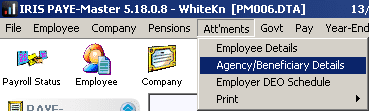
Click “New”
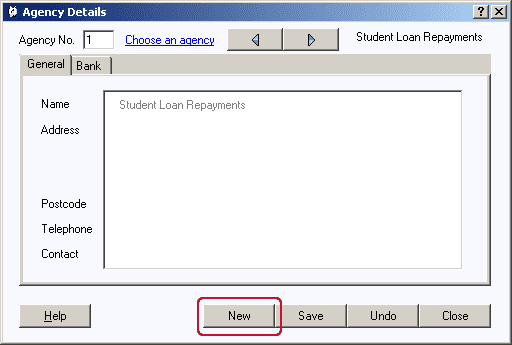
Fill in as many details you can about the beneficiary and click “Save”
Attachment of Earnings configuration window
Each employee has their own attachment of earnings configuration window. All attachments should be configured via this screen.
To access this, click on the “Att’ments” button on the toolbar:
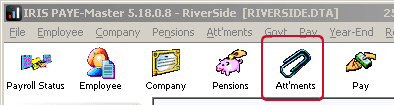
Click on “Choose an employee” and select the appropriate individual:
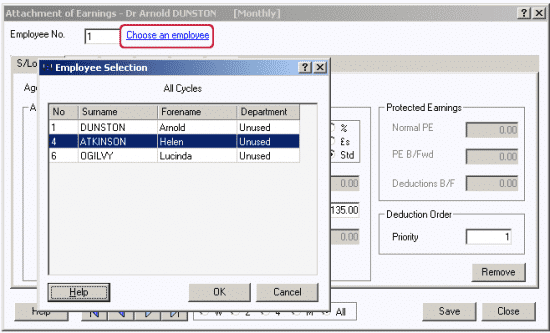
From this screen we can configure the employees’ attachment of earnings orders:
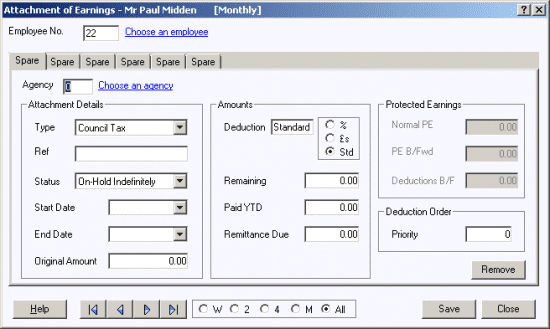
Configuring Employees’ Attachments
Council Tax (CTAEO):
On the employees’ attachment of earnings configuration window:
• Select the “Agency” you have set up
• Set the “Type” to “Council Tax”
• Set the “Status” to “Active”
• Set the “Start Date” as per your instruction to make a deduction.
• Set “Original Amount” to the total amount the employee has to repay. This value will duplicate in “Remaining”
• Deduction should be left as “Std”. PAYE-Master will use the following % tier selection:
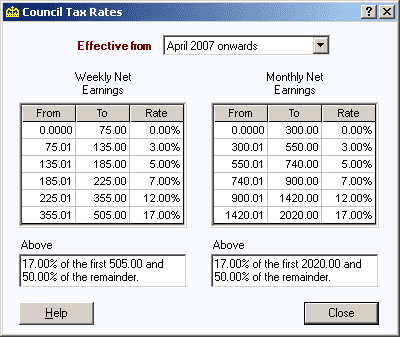
Please Note: The “Priority” option depends on what other AEOs an employee has set up. If no other attachments are being processed set the priority to “1”
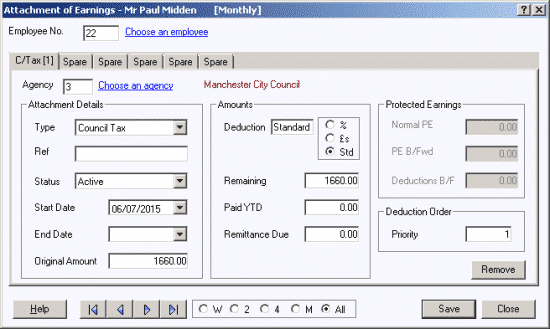
Save these details and continue running payroll as normal. PAYE-Master will calculate the appropriate deduction to take based on their net pay. With each deduction the value in “Remaining” will reduce (updated when you finalise the pay period). Once this reaches zero the attachment will automatically stop.
Deduction Earnings Order Child Support Agency (DEO)
On the employees’ attachment of earnings configuration window:
• Select the “Agency” as “2”. This is the standard agency set up in the software for the child support agency.
• Set the “Type” to “DEO(CSA)”
• Set the “Status” to “Active”
• Set the “Start Date” as per your instruction to make a deduction.
• “Deduction” should be set to “£’s”. Type in the value of the deduction you wish to make each pay period.
• Set the “Normal PE” value to match the specified value for protected earnings as listed on the instruction to make deduction.
• Deductions for CSA always take priority. Set the “Priority” value to “1”.
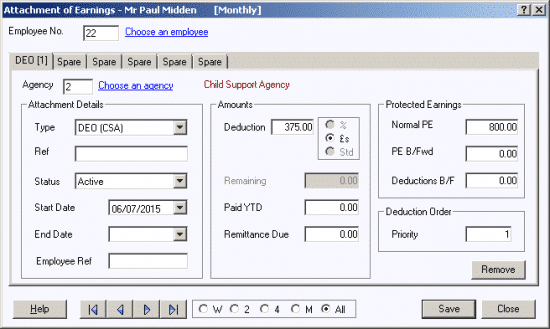
Save these details and continue running payroll as normal. PAYE-Master will calculate the appropriate deduction based on the value of the deduction up to the protected earnings limit. Any value that cannot be taken due to protected earnings will be saved under “Deductions B/F”. Deductions brought forward will be taken when the normal deduction value can be taken in full and the employee hasn’t reached the “Normal PE” value.
If you receive a notification to stop this deduction, return to this screen:
• Set “Status” to “On-Hold Indefinitely”
• Set “End Date” to match the stop notification you have received.
Deduction Earnings Order Child Support Agency 60% Protected Earnings (DEO New – 60% PEP)
On the employees’ attachment of earnings configuration window:
• Select the “Agency” as “2”. This is the standard agency set up in the software for the child support agency.
• Set the “Type” to “DEO-New PEP”
• Set the “Status” to “Active”
• Set the “Start Date” as per your instruction to make a deduction.
• “Deduction” should be set to “£’s”. Type in the value of the deduction you wish to make each pay period.
• Protected earnings will be automatically set as 60% of the employees’ deductible earnings.
• Deductions for CSA always take priority. Set the “Priority” value to “1”.
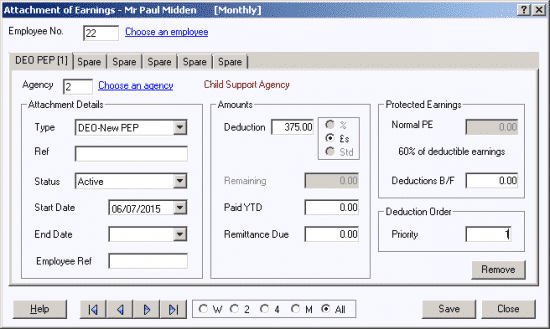
Save these details and continue running payroll as normal. PAYE-Master will calculate the appropriate deduction based on the value of the deduction up to the protected earnings limit. Any value that cannot be taken due to protected earnings will be saved under “Deductions B/F”. Deductions brought forward will be taken when the normal deduction value can be taken in full and the employee hasn’t reached the “Normal PE” value.
If you receive a notification to stop this deduction, return to this screen:
• Set “Status” to “On-Hold Indefinitely”
• Set “End Date” to match the stop notification you have received.
Direct Earnings Attachment (DEA)
On the employees’ attachment of earnings configuration window:
• Select the “Agency” you have set up.
• Set the “Type” to “Direct Earnings (DEA)”
• Set the “Status” to “Active”
• Set the “Start Date” as per your instruction to make a deduction.
• Set “Original Amount” to the total amount the employee has to repay. This value will duplicate in “Remaining”
• Protected earnings will be automatically set as 60% of the employees’ deductible earnings.
• Deduction should be left as “Std”. PAYE-Master will use the following % tier selection:

Please Note: The “Priority” option depends on what other AEOs an employee has set up. If no other attachments are being processed set the priority to “1”
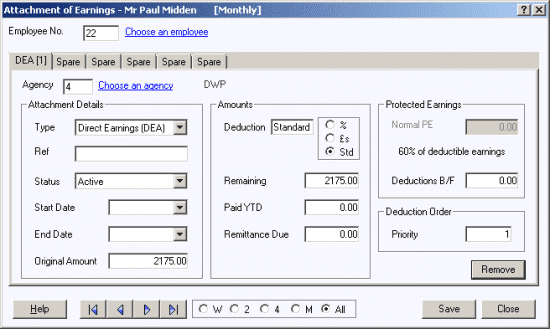
Save these details and continue running payroll as normal. PAYE-Master will calculate the appropriate deduction based on the appropriate % tier up to the protected earnings limit. Any value that cannot be taken due to protected earnings will be saved under “Deductions B/F”. Deductions brought forward will be taken when the normal deduction value can be taken in full and the employee hasn’t reached the “Normal PE” value. With each deduction the value in “Remaining” will reduce (updated when you finalise the pay period). Once this reaches zero the attachment will automatically stop.
Earning Arrestment (EAO Scottish)
On the employees’ attachment of earnings configuration window:
• Select the “Agency” you have set up
• Set the “Type” to “Earnings Arrestment”
• Set the “Status” to “Active”
• Set the “Start Date” as per your instruction to make a deduction.
• Set “Original Amount” to the total amount the employee has to repay. This value will duplicate in “Remaining”
• Deduction should be left as “Std”. PAYE-Master will use the following % tier selection:
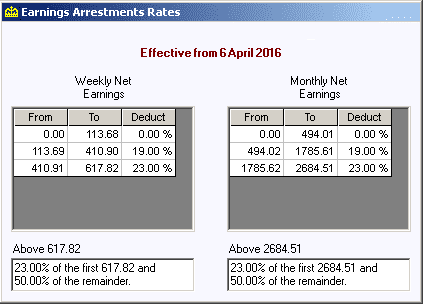
Please Note: The “Priority” option depends on what other AEOs an employee has set up. If no other attachments are being processed set the priority to “1”
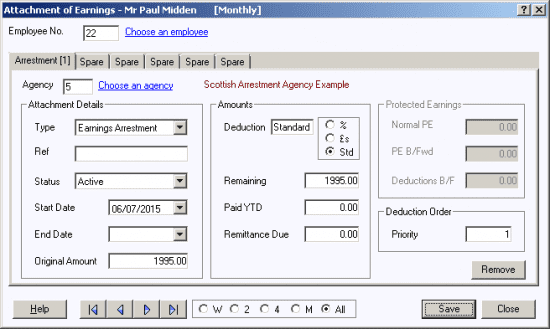
Save these details and continue running payroll as normal. PAYE-Master will calculate the appropriate deduction to take based on their net pay. With each deduction, the value in “Remaining” will reduce (updated when you finalise the pay period). Once this reaches zero the attachment will automatically stop.
Fines (Fixed Ded’n AEO)
On the employees’ attachment of earnings configuration window:
• Select the “Agency” you have set up • Set the “Type” to “Fines (Fixed Ded’n AEO)”
• Set the “Status” to “Active”
• Set the “Start Date” as per your instruction to make a deduction.
• Set “Original Amount” to the total amount the employee has to repay. This value will duplicate in “Remaining”
• Deduction should be left as “Std”. PAYE-Master will use the following % tier selection:
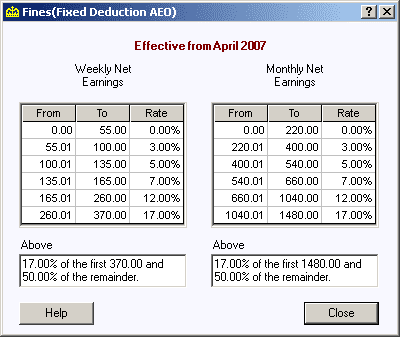
Please Note: The “Priority” option depends on what other AEOs an employee has set up. If no other attachments are being processed set the priority to “1”
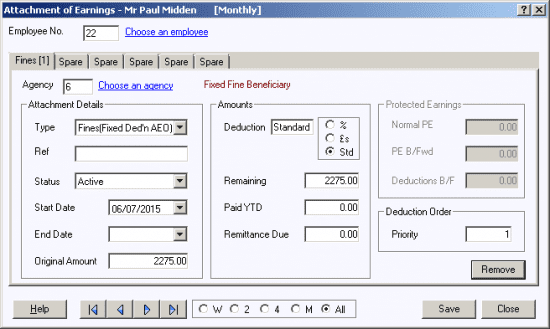
Save these details and continue running payroll as normal. PAYE-Master will calculate the appropriate deduction to take based on their net pay. With each deduction the value in “Remaining” will reduce (updated when you finalise the pay period). Once this reaches zero the attachment will automatically stop.
Priority Order
On the employees’ attachment of earnings configuration window:
• Select the “Agency” you have set up
• Set the “Type” to “Priority Order”
• Set the “Status” to “Active”
• Set the “Start Date” as per your instruction to make a deduction.
• Set “Original Amount” to the total amount the employee has to repay. This value will duplicate in “Remaining”
• Set the deduction as “£’s”. Type in the value to be deducted each pay period.
• Set the “Normal PE” value to match the specified value for protected earnings as listed on the instruction to make deduction.
Please Note: The “Priority” option depends on what other AEOs an employee has set up. If no other attachments are being processed set the priority to “1”
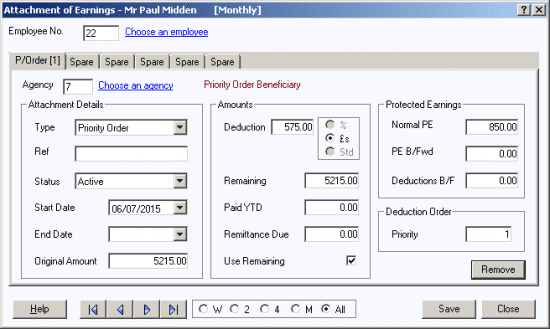
Save these details and continue running payroll as normal. PAYE-Master will calculate the appropriate deduction based on the value of the deduction up to the protected earnings limit. Any value that cannot be taken due to protected earnings will be saved under “Deductions B/F”. Deductions brought forward will be taken when the normal deduction value can be taken in full and the employee hasn’t reached the “Normal PE” value.
With each deduction, the value in “Remaining” will reduce (updated when you finalise the pay period). Once this reaches zero the attachment will automatically stop.
Non-Priority Order
On the employees’ attachment of earnings configuration window:
• Select the “Agency” you have set up • Set the “Type” to “Priority Order”
• Set the “Status” to “Active”
• Set the “Start Date” as per your instruction to make a deduction.
• Set “Original Amount” to the total amount the employee has to repay. This value will duplicate in “Remaining”
• Set the deduction as “£’s”. Type in the value to be deducted each pay period.
• Set the “Normal PE” value to match the specified value for protected earnings as listed on the instruction to make deduction.
Please Note: The “Priority” option depends on what other AEOs an employee has set up. If no other attachments are being processed set the priority to “1”
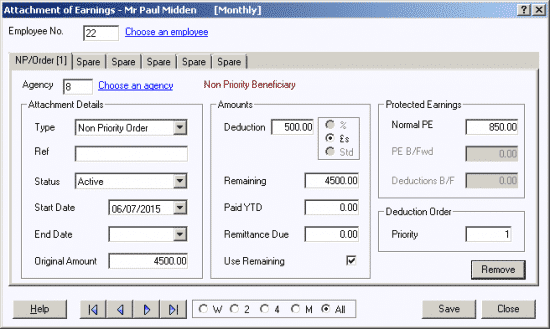
Save these details and continue running payroll as normal. PAYE-Master will calculate the appropriate deduction based on the value of the deduction up to the protected earnings limit. Any value that cannot be taken due to protected earnings will be ignored. With each deduction the value in “Remaining” will reduce (updated when you finalise the pay period). Once this reaches zero the attachment will automatically stop.
Attachment Priority with multiple AEOs
If an employee has multiple attachment of earnings orders you will need to tell PAYE-Master which has priority i.e. which order they should be applied in.
Deductions for the child support agency should always be priority 1.
Generally speaking attachment types CTA, DEO, EAO (Scotland) and Student Loans all have priority over court orders for civil debt. Otherwise, where one or more attachments are required, an attachment notice with an earlier date takes priority over one with a more recent date, i.e. date issued priority.
Unfortunately, the law on this topic is complicated. The above is a summary and not an authoritative statement of the law. If you are in any doubt about the priority order of deduction for any employee you need to confirm the details with HMRC. Call HMRC employers helpline on 0300 200 3200 for confirmation.
Administration Fee
You are allowed to charge your employees a £1 administration fee to cover the costs of processing an attachment of earnings.
If you wish to charge the fee you will need to create a deduction.
Go to “Company” > “Details“. Open the “Additions/Deductions” tab:
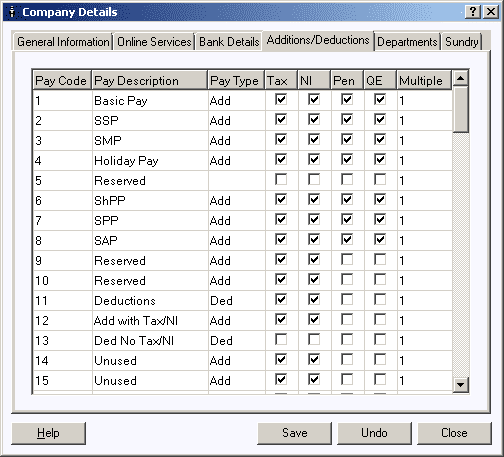
Click into the first entry labeled as “Unused“. Rename this so it can be understood on the employees pay slip e.g. Admin Fee. Set the “Pay Type” to “Ded” and untick the “Tax” and “NI” columns:
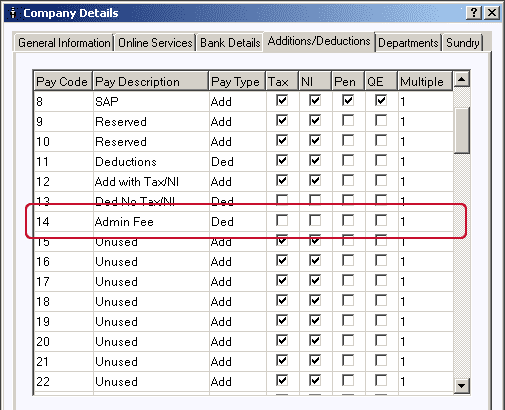
You will need to add this deduction into the employee variations during your payroll run:
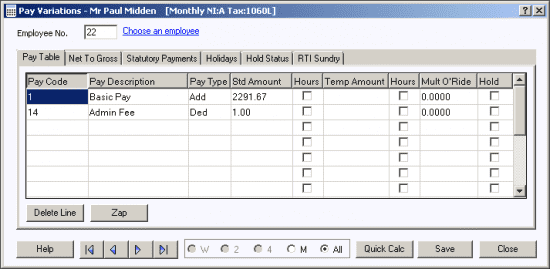
Please Note: You are allowed to charge the £1 admin fee PER attachment of earnings processed per employee. If an employee has multiple attachments you can charge multiple admin fees.
We are sorry you did not find this KB article helpful. Please use the box below to let us know how we can improve it.





