1905 Module E32DLL2.DLL failed to unregister.
Article ID
12100
Article Name
1905 Module E32DLL2.DLL failed to unregister.
Created Date
5th January 2017
Product
IRIS Bureau Payroll, IRIS Payroll Business, Earnie, IRIS Payroll Professional
Problem
When trying to uninstall payroll user gets the error:
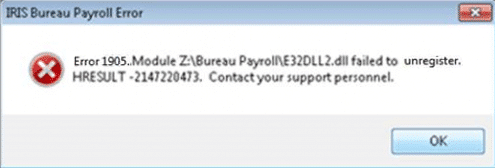
Resolution
This is a Windows error indicating the user running the installer DOESN’T have the correct network permissions.
To remove payroll from the system you will need to manually unregister the file “E32DLL2.DLL“
Correcting using the Support Hub
To correct this you can register the file using the IRIS Support Hub. You can start this from your Windows Start menu:
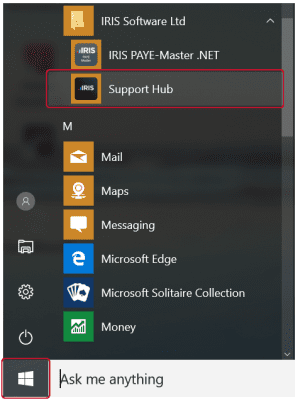
Once the Support Hub loads click “System Information” down the right-hand side:
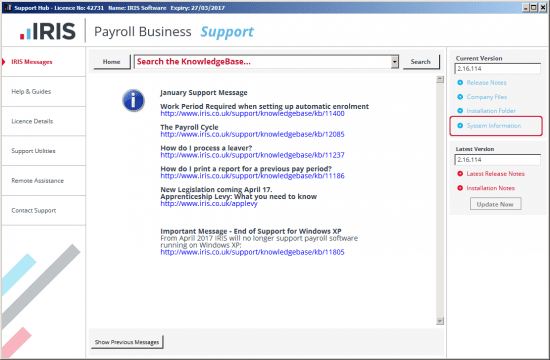
When the list of files populates on the next screen, find the file “E32DLL2.DLL” and click the “Unregister” button:
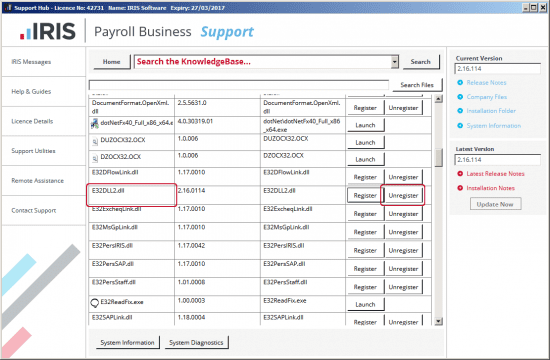
You should see the message:
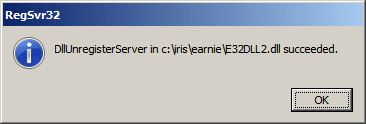
You will now be able to remove payroll from your system.
Correcting using Command Prompt
Alternatively, the DLL can be registered manually using regsvr32 from the command prompt (run as administrator):
Windows 7 – Type CMD into the Run/Search box, right-click and run as admin (this can also be found in C:\Windows\System32\):
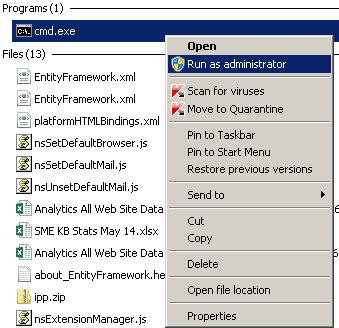
Windows 8/Window 10 – Press the Windows Key + X on your keyboard and select the option “Command Prompt (Administrator)“
If the admin account doesn’t have the network drive mapped you will need to use the NET USE command:
This works as follows:
NET USE [drive letter] [UNC Path]
eg. NET USE Z: \\SERVERNAME\FOLDER NAME\ – this would map the network location to the Z: drive. This need to be mapped exactly the same as the payroll users drive.
Once the drive is mapped run:
regsvr32 /u “file path as shown in error message”
in this example: regsvr32 /u “Z:\Bureau Payroll\E32DLL2.DLL”
You should see the following message:
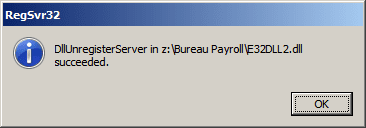
Click “OK“. You should now be able to remove payroll from your system.
We are sorry you did not find this KB article helpful. Please use the box below to let us know how we can improve it.





