How to Link Earnie IQ and PAD P11D
Article ID
12251
Article Name
How to Link Earnie IQ and PAD P11D
Created Date
7th July 2021
Product
IRIS Earnie IQ
Problem
How do I link Earnie IQ and PAS P11D?
Resolution
- First, you must create a new operator in Earnie IQ. Log into Earnie IQ using the Admin log in details. Go to Operators/Groups > Alter Operators/Groups.
- Create a new operator with the following details:
- Full Name: P11DUser
- Log-on ID: P11DUser
- Password: P11DUser
- Save the new operator details and close Earnie IQ.
- Log into PAS P11D and clik on the ‘Connect‘ button:
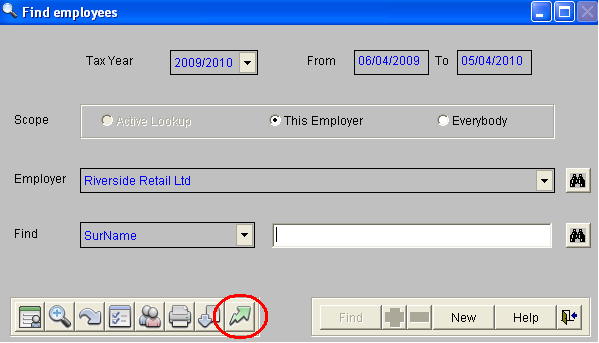
- Select ‘EARNIEIQ Payroll System’ from the ‘Connect To’ drop down box:
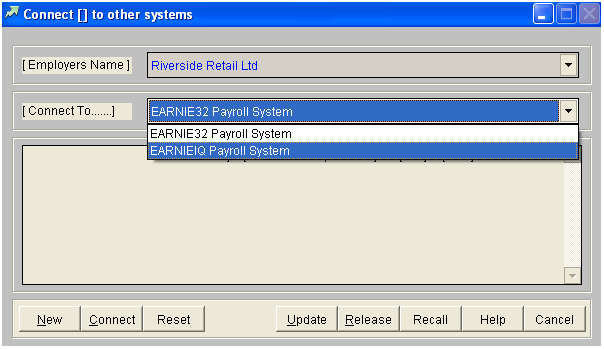
- Right-click on the ‘Connect’ button to see the login screen:
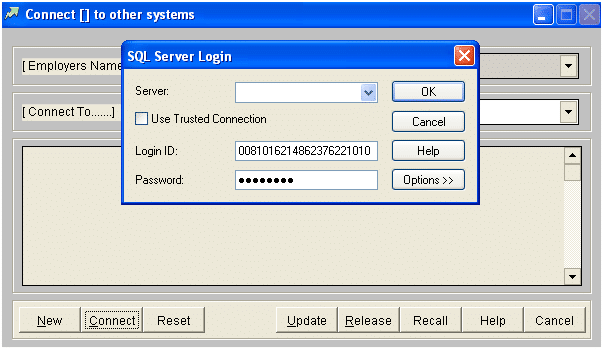
- Type in the SQL Server name for Earnie IQ, leave the login ID as shown and enter ‘P11DUser’ as the password. You should hopefully see your company list displayed:
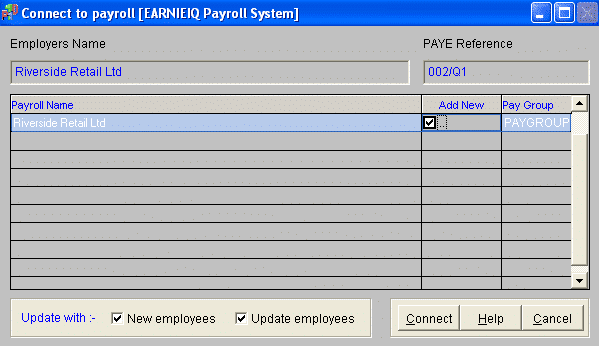
- Tick the tick box for the company that you want to link to PAS P11D and click ‘Connect’. PAS P11D will now initialise the link copying all employees and information to PAS P11D.
We are sorry you did not find this KB article helpful. Please use the box below to let us know how we can improve it.





