BT, PT, TT and P11D: Options/buttons at bottom or top are being cut off/hidden
Article ID
bt-pt-tt-and-p11d-options-buttons-at-bottom-are-being-cut-off-hidden
Article Name
BT, PT, TT and P11D: Options/buttons at bottom or top are being cut off/hidden
Created Date
21st October 2021
Product
Problem
Iris BT, PT, TT and P11D: Text/Options/buttons at bottom/top are being cut off. For Example in Personal Tax you access a sole trade income screen but you cannot see the options at the bottom like Ok, Cancel and delete
Resolution
You get visual issues like these three examples:
1. Missing/cut off buttons on pop ups: When you select a option and a pop up appears, you try to fill it in (eg income etc) but you cannot see the buttons at the bottom like – OK, Cancel etc. Thus you cannot save the entries you just made. For example: Personal Tax Sole trader income screen, it has cut off or hidden then all the 5 buttons cannot be seen/accessed by yourself. Or the buttons can be seen but are blurred out.

2. Missing/cut off buttons at top: Text menu options at the very top from the Main menu/in a Tax product are being cut off and possibly only see half of it (which can also affect AP) or there’s an black bar appearing from the top or bottom of the screen. For example these button highlighted are missing/or you see just some text instead of buttons. OR in AP, the top menu has been partially cut off (eg ‘Trail Balance’ button text has been cut off). Or the buttons can be seen but are blurred out.


3. Text size: Text options at the very top is too small to be read (for example: the client name) yet the text on other areas are unaffected.
What’s the Cause and Fix?
In all three examples above: This is normally caused by your PC Monitor/Laptop Display Settings, creating the visual issues (But if you are Hosted then you need to check this fix list and if it didn’t work then speak to your Hosting team to change the display settings) as IRIS visually only works on certain settings. Also IRIS has system requirements: https://www.iris.co.uk/support/iris-accountancy-suite-support/system-requirements/
You will need to manually edit the PC display settings to get the results you want, we can only advise the options listed here.
- Go to your PC or Laptop desktop. Bottom left and search for ‘Display’ or ‘Resolution’ settings. Access this.
- You will see two options at the bottom ‘Scale and Layout’ – see the image below
- The display issue can be caused by a combination of the 100% or 125% setting with the Display Resolution setting between 1920×1080 or lower.
- Reduce/increase the % eg to 100% or to 125% and load the IRIS program again and check the options
- Increase the ‘Display Resolution’ to its highest setting eg 1920×1080 and ok and and load the IRIS program again and check the options
- NOTE: Older monitors and laptops may have low display setting (e.g it cant reach 1920×1080) which can cause this display issue in IRIS. You would need to change to a higher resolution monitor or laptop. But first check the DPI settings – read further below. Very small compact laptops may have issues as well due to the monitor size.
- NOTE: Newer higher resolution displays and laptops with 250% scaling example – these can cause UI issues (as mentioned above) and a known Microsoft 10/11 issue. This already been raised to our Development team and they confirm it cannot be fixed.
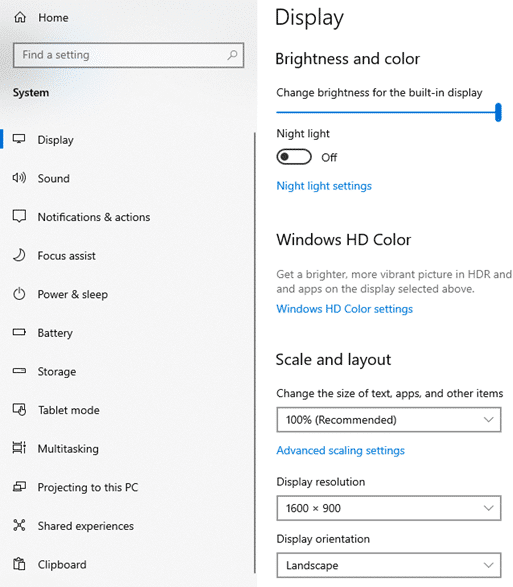
Also check the DPI Scaling options:
• Open the IRIS programs directory in explorer
• Find IrisPortalMenu.exe
• Right click on IrisPortalMenu.exe
• Select Properties
• Select the Compatibility tab
• Optional for Win 10 1803 – Click ‘Change high DPI settings’ button
• Tick ‘Override high DPI scaling behaviour.’
• Select ‘System (Enhanced)’ from the list
• Click OK
• Optional for Win 10 1803 – Click OK
We are sorry you did not find this KB article helpful. Please use the box below to let us know how we can improve it.





