DOCS-186: How to configure IRIS Docs Email Notifications
Article ID
docs-186-docs-email-notifications
Article Name
DOCS-186: How to configure IRIS Docs Email Notifications
Created Date
27th August 2020
Product
Problem
This KB will explain how to add/remove IRIS DOCS Email Notifications
Resolution
We have identified an issue with IRIS DOCS 6.16 where email notifications are sent excessively.
The IRIS Docs 6.16 installation has been revoked, a fixed version of IRIS Docs 6.16 has been released on 10/09/2020.
Remove the From address in the Notifications section of IRIS Docs Global Settings as a workaround to this issue.
To add IRIS Docs Email Notifications follow the below steps
- Go into IRIS Docs
- Select Administration
- Select Global Settings
- Edit Global Settings
- Select Notifications
You will see the screen below.
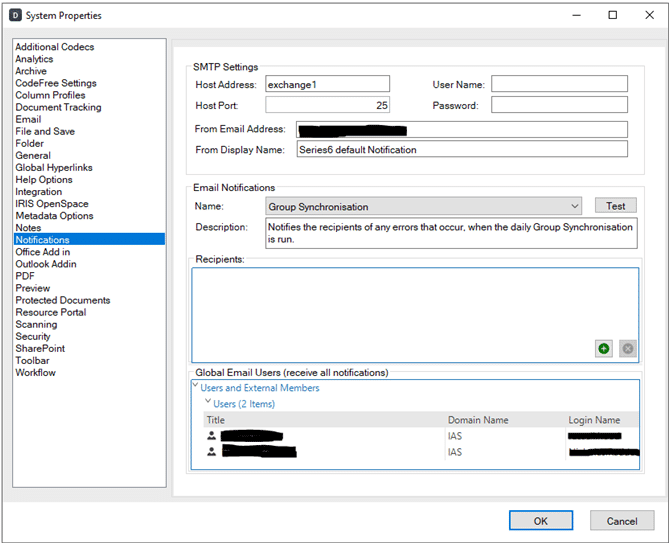
In order for the emails to be sent from your own SMTP, you will need to fill in all of the boxes in the “SMTP Settings” section.
If you want a user to receive a specific type of notification, select the notification on the “Name” menu, then click the green plus in the “Recipients” section to add the user.
If you want a user to receive all notification types, close this screen and go to Users | Show users and external members | Double click the user | Select the Security tab | Tick “Send all notifications to this user”.
In order to turn off notifications you will need to remove the From email address. Login to IRIS Docs | Administration | Global Settings | Edit Global Settings | Notifications | The section for From Email Address should appear empty.
We are sorry you did not find this KB article helpful. Please use the box below to let us know how we can improve it.





