IRIS Accountancy: Return in use? Please try later
Article ID
iris-accountancy-return-in-use-please-try-later
Article Name
IRIS Accountancy: Return in use? Please try later
Created Date
8th June 2023
Product
Problem
IRIS Accountancy: Return in use? Please try later - can appear in PT and BT etc usage
Resolution
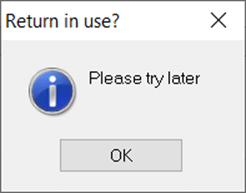
IRIS has detected that someone else is already on the client you are looking at – For example you have a PT client loaded up and you then load P11D and look at this specific staff member linked to a company- if this PT client is also part of this company in P11D then you can get this appear.
If your sure no one else is on that client, the follow these steps: Using the Reset session control function
1) Go to IRIS main menu
2) File
3) Utilities
4) Fix
5) Reset session control
6) Bypass warning – click ok- NOTE: you will need get everyone off using IRIS if it asks for a unique code
7) You might need a counter code to run it – please email us at Support@iris.co.uk OR call us at support with the code you have been given.
We are sorry you did not find this KB article helpful. Please use the box below to let us know how we can improve it.





