IRIS DOCS- Unable to Login to the Email Server with the Supplied Credentials
Article ID
iris-docs-unable-to-login-to-the-email-server-with-the-supplied-credentials
Article Name
IRIS DOCS- Unable to Login to the Email Server with the Supplied Credentials
Created Date
15th July 2021
Product
Problem
Unable to Login to the Email Server with the Supplied Credentials
Resolution
When attempting to login to IRIS Docs the following error message appears. Clicking No to this error message allows you to Open Docs fine. Clicking Yes repeats the error message.
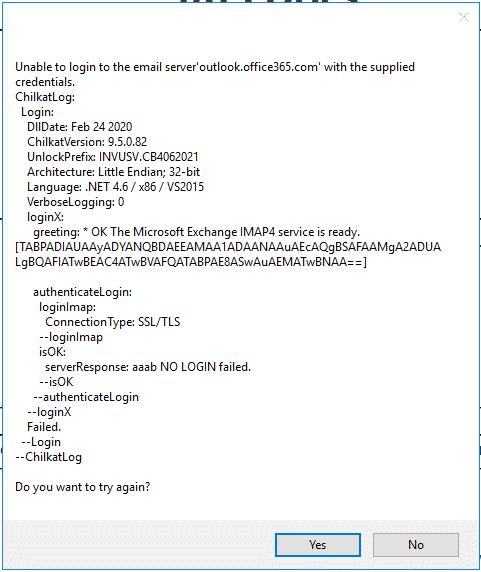
This error has been confirmed as a defect in version 6.18 and prior, this is resolved in version 6.19. There is a workaround available which is to follow the steps below. This will clear the above error message however you will still receive a password prompt box each time when opening Docs, we suggest leaving this blank and clicking OK and Docs will open fine.
- Connect onto the users profile
- Click Start | Run | %appdata%
- Rename invu folder to invuold
- Open IRIS Docs, this will prompt for the business engine to be entered (As shown below)
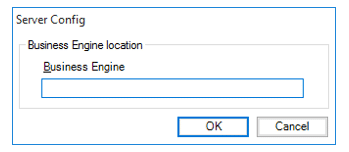
- Enter the hostname of the server where IRIS Docs is installed.
- Click OK on any prompts
Once you have upgraded Docs to version 6.19 you will need to un-tick the following privilege for the user who is receiving the error. In Docs | Administration | Users | Show users | Double click on the users name | Click on the security tab | Click three dots | Under Workspace un-tick the following privilege highlighted below, after this has been completed close IRIS Docs and re-open and the message should no longer appear.
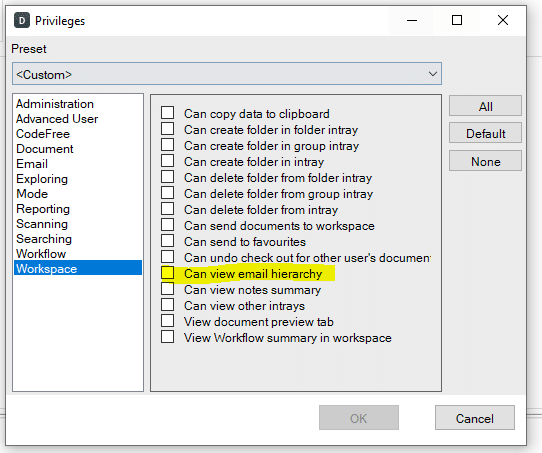
We are sorry you did not find this KB article helpful. Please use the box below to let us know how we can improve it.





