Navigating Accounts Production
Article ID
kas-0020
Article Name
Navigating Accounts Production
Created Date
9th January 2021
Product
IRIS Keytime, IRIS Keytime Accounts Production
Problem
Navigating Accounts Production
Resolution
Accounts Production has the same look and feel as other modules in the Keytime range. Navigation tools consist of the main toolbar, drop down menus and the navigation pane.
Main Tool Bar
The main tool bar looks like this:

New – Takes you out of the existing set of accounts and creates a new set of accounts.
Open – Takes you out of the existing set of accounts and back to the open (existing) accounts window.
Maintain – Takes you to the Accounts Production Management screens, you maintain client details, contacts, and officers in these screens.
Import – Import data from third party bookkeeping packages or csv files.
Export – Send final accounts data to Keytime tax modules.
Help – Launches the on-line help file.
Submit – Submit accounts to Companies House.
Exit – Closes the application.
The Menu Bar
The main menu bar has the following options:

File: Options for creating, opening, deleting accounts. Options for backing up and restoring data can also be found here.
Edit: Company launches the Accounts Production Management screen (Maintain). Contains options for maintenance of client details, contacts, accountant/auditor reports, directors details and directors report.
Status: Options to mark the progress of the accounts.
Report Formatting: Options to change font, draft message, header positioning and various other report formatting options.
Options: Review, Year end, PDF save location, import mappings and various configuration options can be found in this menu.
Reports: Various reports can be found in this menu.
Help: Launches the on-line help file, version details, Keytime website and licence information.
The Navigation Pane
The Navigation Pane appears down the left of the main window and looks like this:
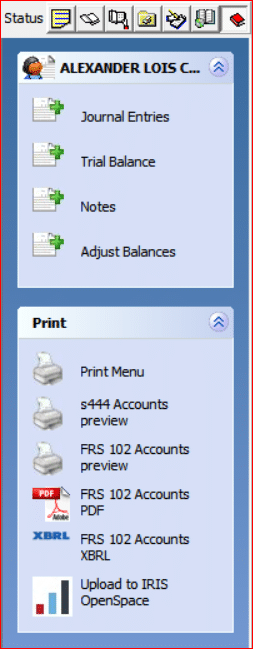
You can use the buttons on the minor toolbar located at the top of the tree to mark the progress of the accounts.
Use the options in the navigation pane to post journals, view the trial balance, maintain notes, make adjustments to the trial balance and post prior year adjustments (adjust balances), preview and/or print the accounts and create the accounts as a PDF or iXBRL file.
We are sorry you did not find this KB article helpful. Please use the box below to let us know how we can improve it.





