Test Send E-mail error - MAPIInitialize Failed
Article ID
test-send-e-mail-error-mapiinitialize-failed
Article Name
Test Send E-mail error - MAPIInitialize Failed
Created Date
15th November 2019
Product
Problem
When sending a test E-mail, the result of test shows an error of: ErrorInCOMDLL: MAPI Initialize Failed. If you have a 64-bit Email application installed, the default send method will not work. A configuration file change is needed to enable other options.
Resolution
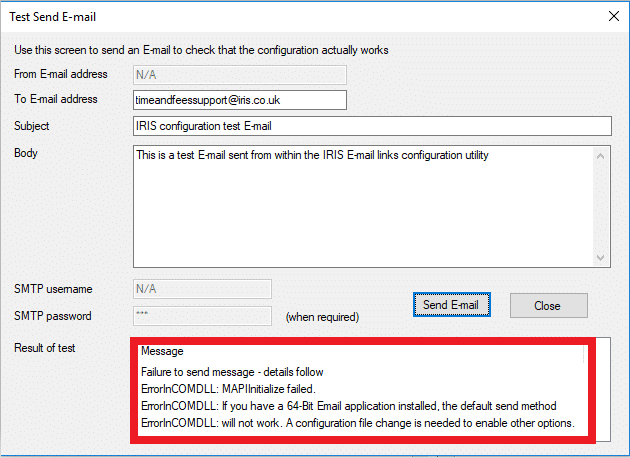
ErrorInCOMDLL: MAPIInitialize failed.
ErrorInCOMDLL: If you have a 64-Bit Email application installed, the default send method
ErrorInCOMDLL: will not work. A configuration file change is needed to enable other options.
This means IRIS cannot gain access to Outlook to send the e-mail. A switch will need to be added to the configuration file so IRIS can access the different MAPI options. Do the following;
- Right click on the IRIS accountancy shortcut on the desktop and select “open file location” (or find the IRIS folder)
- Open the folder that says ‘Database0’
- Open the file called ‘tt.ini’ (configuration settings)
- Under the heading of [Switches], Add the line; AllowUserToConfigureMAPI=Y (COPY AND PASTE WILL WORK)
- Click File | Save and then close.
Then when you test again you will be able to choose the MAPI Method. click Auto Detect and test outgoing again, and you should see SUCCESS.
To send a Test Email, Login to IRIS as MASTER| Open System Maintenance| Utilities|Email Links|Select Modify existing comms subsystem configuration|Click Next|Select send via email application|Click on Test Outgoing.
If this doesn’t work, then choose each of the 4 options and try to test outgoing until the correct one works.
We are sorry you did not find this KB article helpful. Please use the box below to let us know how we can improve it.





