IRIS Docs Confidential Clients
Article ID
iris-docs-confidential-clients
Article Name
IRIS Docs Confidential Clients
Created Date
15th November 2021
Product
IRIS Docs
Problem
How do i add confidential clients to IRIS Docs?
Resolution
Currently Confidential Clients in IRIS will not automatically sync into IRIS Docs, if you require a confidential client to appear in IRIS Docs then please follow the steps below. You will need to be an Admin user in IRIS Docs to do this.
Open IRIS Docs | Administration | File and Save | Show Fixed Lists | Double click on Client ID | Click on the values tab | You will see the below screenshot underneath the Client IDs | Enter in the Client ID and press Add

Open IRIS Docs | Administration | File and Save | Show Fixed Lists | Double click on Client Name | Click on the values tab | You will see the below screenshot underneath the Names | Enter in the Client Name and press Add

Once you have done this you will then need to link the Client ID and Name together. This will be in the following section in Docs | Administration | File and save | Show fixed Lists | Double click on Client ID & Client Name | Click on the Links Tab | Click on Add Link | Repeat these steps for both Client ID & Client Name | Select the relevant Name and ID to link together and press OK. The client will now appear in IRIS Docs.
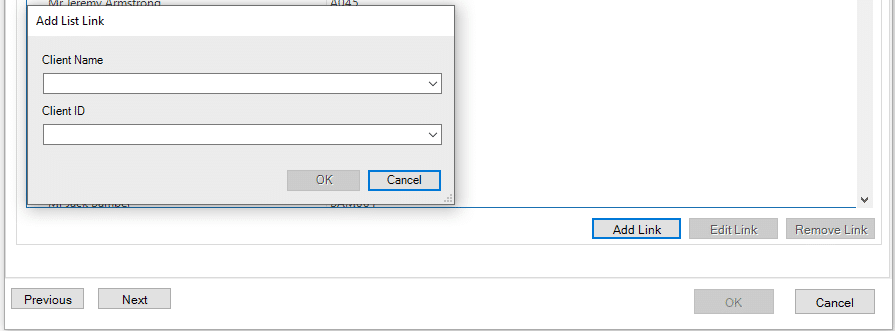
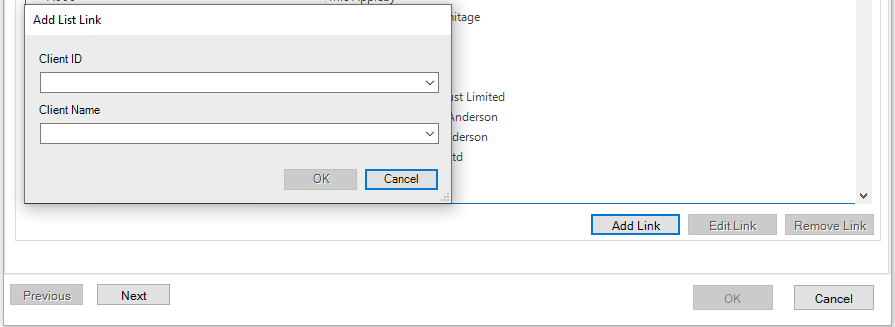
In order to restrict the access for this client so documents are only visible by certain staff members you will need to create a new filing cabinet. To do this Open IRIS Docs | Click on Administration | Filing Cabinets | Create a Filing Cabinet | Provide a title for the cabinet | In the information types tab select the information types you would like to appear when filing a document against the cabinet | Members and Groups tab add the relevant members you would like to have access to this cabinet only.

Once this cabinet has been created only the staff members in the members & groups tab will be able to see the documents saved in this filing cabinet. When filing and saving a document for the confidential client you will then need to save this to the filing cabinet you have just created. If you would like to log reports in the IRIS Accountancy suite for confidential clients please click HERE.
We are sorry you did not find this KB article helpful. Please use the box below to let us know how we can improve it.





