Automatic Enrolment Configuration Tool
Article ID
12044
Article Name
Automatic Enrolment Configuration Tool
Created Date
8th June 2016
Product
IRIS PAYE-Master, IRIS Payroll Business, IRIS Bureau Payroll, IRIS GP Payroll, IRIS Payroll Professional, Earnie
Problem
The AE configuration tool is provided to simplify the setup process and to help ensure users comply with automatic enrolment legislation.
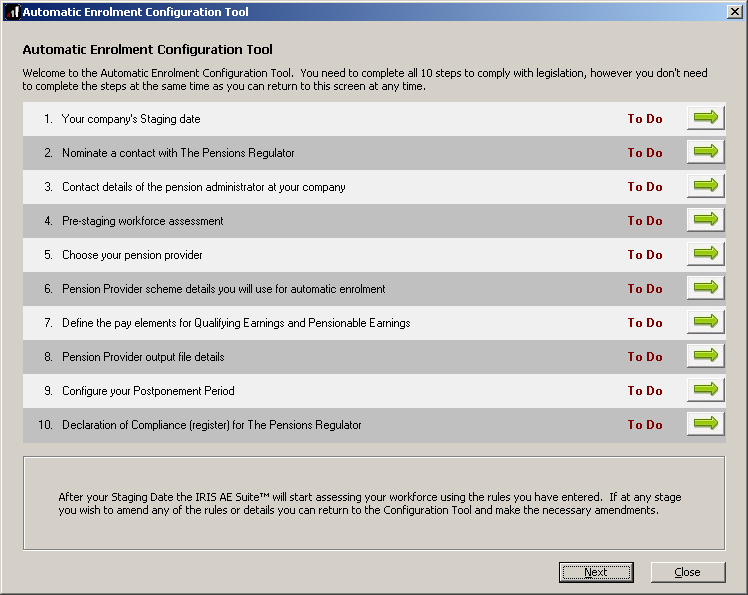
Before setting up any automatic enrolment details we strongly recommend you make sure your payroll software is up to date with the latest version.
Please visit our downloads page to check for updates to your software
Click here
Resolution
Where can I find the AE Config Tool?
You can access the AE config tool from:
- PAYE-Master: “Pensions” | “Auto Enrolment Configuration Tool“
- GP Payroll: “Setup/Options” | “4-Practice Pension Details” | “AE Configuration Tool“
- IRIS Payroll Professional: “Pension“ | “Auto Enrolment Configuration Tool“
- IRIS Bureau Payroll: “Pension” | “Auto Enrol Config Tool“
- IRIS Payroll Business: “Pension” | “Auto Enrol Config Tool“
- Earnie: “Pension“ | “Auto Enrolment Configuration Tool”
Please Note
The automatic enrolment configuration tool is available for all customers using the above payroll products. This will allow you to prepare for your staging date comfortably in advance.
After your staging date payroll will then assess your workforce using the details you have entered, only if you have purchased the IRIS AE Suite module as part of your software licence.
Further Details
For more details on the individual steps of the configuration tool, please follow the links below:
Step 1 – Your company’s staging date
Step 2 – Nominate a contact with The Pensions Regulator
Step 3 – Contact details of the pension administrator at your company
Step 4 – Pre-staging workforce assessment
Step 5 – Choose your pension provider
Step 6 – Pension Provider scheme details you will use for automatic enrolment
Step 7 – Define the pay elements for Qualifying and Pensionable Earnings
Step 8 – Pension Provider output file details
Step 9 – Configure your Postponement Period
Step 10 – Declaration of Compliance (register) for The Pensions Regulator
We are sorry you did not find this KB article helpful. Please use the box below to let us know how we can improve it.





