OS-105 : Managing the OpenSpace link for existing clients in Accountancy Suite
Article ID
os-105-openspace-link
Article Name
OS-105 : Managing the OpenSpace link for existing clients in Accountancy Suite
Created Date
24th June 2022
Product
IRIS OpenSpace
Problem
For reports from clients of the OpenSpace link being lost on an intermittent basis when uploading documents to clients in OpenSpace
Resolution
Manually establishing the OpenSpace client link
To establish the link, access the Basic tab of the Client Maintenance screen.
The client maintenance screen is accessible in any module with the “View Client” option.
- Click the spyglass to the right of the IRIS OpenSpace field.
- Select ‘Link to IRIS OpenSpace client’.
- Select the OpenSpace client from the list.
- Click OK to finish.
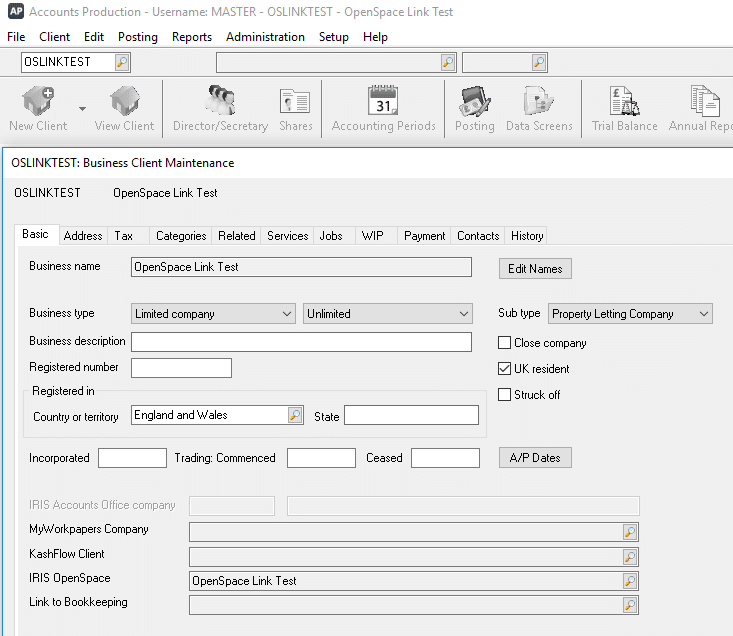
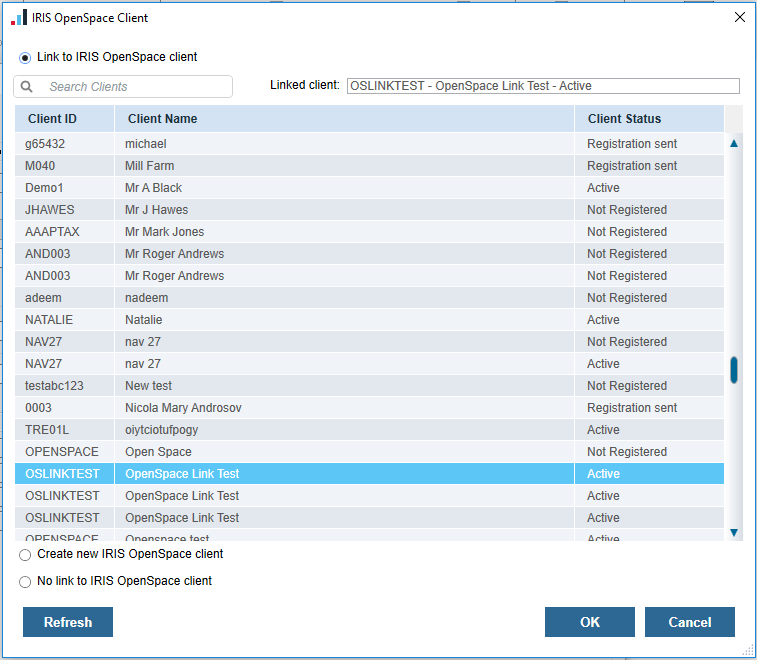
Alternatively, on the IRIS Main Menu if you go to the Spyglass symbol along the top and select your client you have an OpenSpace section with a Spanner and Screwdriver icon
The S&S symbol opens the ‘IRIS OpenSpace Client’ screen
Handling duplicate clients in irisopenspace.co.uk
Duplicate clients created should be deleted from irisopenspace.co.uk.
To delete, log in to irisopenspace.co.uk and navigate to Home | Clients | Search for the client in question | Tick the checkbox to the left of the duplicate client record | Select delete in the top right
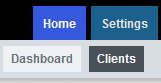

We are sorry you did not find this KB article helpful. Please use the box below to let us know how we can improve it.





