OpenSpace Approvals are not logging into IRIS Docs
Article ID
open-space-approvals-are-not-logging-into-iris-docs
Article Name
OpenSpace Approvals are not logging into IRIS Docs
Created Date
23rd April 2020
Product
Problem
Resolution
This can be caused by a number of reasons, the below steps will need to be run to fix the issue.
Firstly you will need to restart the INVU ECM Service on your IRIS Docs Server:
- Logon to your Docs Server
- Type in Services
- Search for the INVU ECM Service right-click and restart.
You will need to be on the latest version of IRIS Accountancy Suite, IRIS Docs and have the latest Open Space connector installed.
This can be downloaded from the following link https://www.iris.co.uk/support/iris-accountancy-suite-support/as-downloads/
The Open Space connector will be available in the IRIS Docs installation folder as shown below.
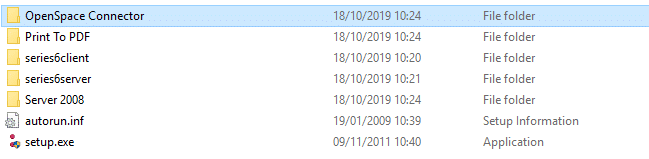
In IRIS Docs you will need to ensure you have IRIS Open Space credentials entered for an admin user. To check this open IRIS Docs| Administration | IRIS Open Space| Edit Settings you will need to fill in the sections below. To check who is an admin user for IRIS Open Space they would have the Settings tab once logged into IRIS Open Space as shown below.

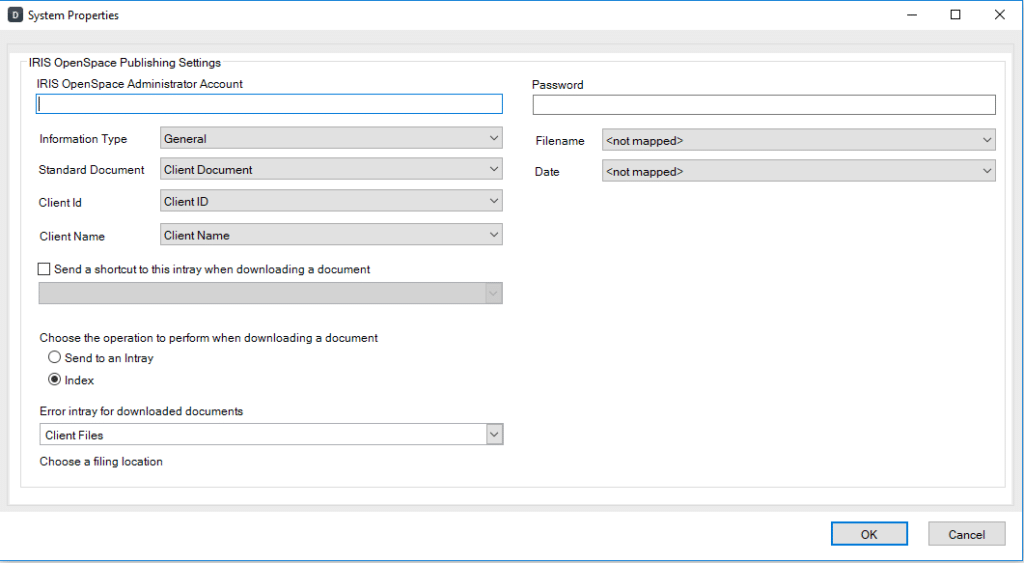
Along with this you will need to ensure the System Account credentials for IRIS Docs are entered in the IRIS Accountancy Suite. To do this Login to IRIS as MASTER | Open System Maintenance | Utilities | Document Management Link | Highlight IRIS Docs and click next. The details will need to be entered in the section stated below system account credentials.
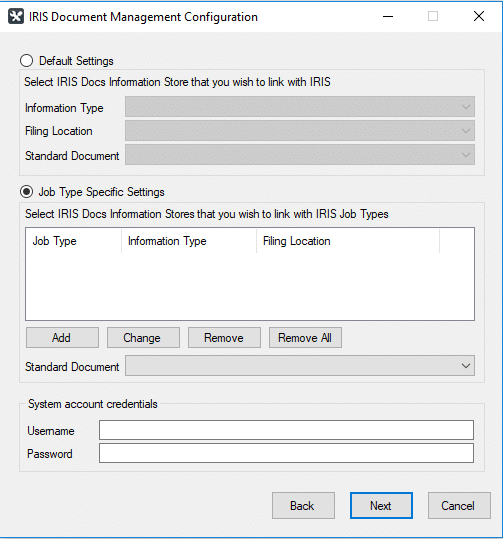
You will need to enter the login credentials for the Docs System Administrator Account.
If you are unsure of what the account this is, you can check it by going to the following location in Docs:
Open Docs | Select Administration | Users | Show users | Double click on “System Administrator” | The account username will be listed under “Login name”
You would also need to ensure the System Admin Account in Docs has full permissions to the following:
– Full control on all of the filing cabinets, Click HERE for further steps on how to do this
– All Docs Permissions are ticked Docs | Admin | Users | Show users | Double click on Admin Account | Security tab | Click on three dots and ensure all permissions are ticked.
Finally the original document will need to be in IRIS Docs for the approval to also show. When uploading the approval this will need to be done via the IRIS Accountancy suite or IRIS Docs.
We are sorry you did not find this KB article helpful. Please use the box below to let us know how we can improve it.





